Fix Sticky Notes is Not Working on Windows 10
Sticky Notes is a popular and very handy application available for Windows 10 and some other older versions. Recently Microsoft has made several changes in the Sticky Notes app in Windows 10. However, if the Sticky Notes app is not working on Windows 10 computer, you can check out these following troubleshooting tutorials. Here are some basic solutions those often work in various situations.
Sticky Notes crashes and has stopped working on Windows 10
There are many solutions. However, you need to go through all of them to know which one works for you. As this is quite difficult to know what is causing the problem, you might not be able to find the solution at first attempt.
Run Windows Apps Troubleshooter
Although Windows Troubleshooter doesn’t work at different situations, you might get benefits from this tool as Windows 10 has a dedicated option to run various troubleshooters including Audio Troubleshooter, Bluetooth Troubleshooter, as well as Windows Store Apps Troubleshooter. If you are familiar with Windows 10 Settings panel, you might already know how it works and how to find it. In case you do not know – Microsoft included a dedicated Troubleshoot page in the Windows 10 Settings panel. That means you do not have to download any software or anything else to run the troubleshooter. To get started, open Windows Settings by pressing Win + I. Following that, go to Update & Security > Troubleshoot. Now scroll down on your right-hand side to get the Windows Store Apps option. Click on it and click the Run the troubleshooter button. After that, you have to follow the screen instructions to run it properly.
Repair Sticky Notes
It doesn’t matter which Windows Store app is not working on your PC, you will certainly get an option to repair it. The Repair option does a miracle, sometimes. If you use this option, your settings won’t be changed and neither the files. Therefore, this is quite safe to use the in-built Repair option. To get started, open Windows 10 Settings and go to Apps > Apps & features. Therefore, find out the Sticky Notes app on your right-hand side and hit the Advanced options. On this page, you should find the Repair button. Click on it to run it properly.
Reset Sticky Notes
If the Sticky Notes app is crashing or has stopped working suddenly, there can be a huge amount of reasons. However, some of the major problems get fixed by resetting the app. The best thing is you do not have to download any third-party app to get it done since the Windows 10 Settings panel has the option. To get started, open Windows 10 Settings and go to Apps > Apps & features. Now scroll down on your right-hand side and find out Sticky Notes. Click on it and click the Advanced options button. Now you should find a Terminate button. You need to use it before resetting. Following that, use the Reset button to reset the Sticky Notes to the factory settings.
Uninstall and Re-install Sticky Notes
If none of the aforementioned solutions is working, you should try this. Sometimes such problem occurs when the corresponding registry files get conflicted by some other apps or feature. At such a moment, you can use this technique to fix the problem. However, you need to use Windows PowerShell to get it done. Therefore, open Windows PowerShell with administrator privilege and enter this command-
Get-AppxPackage –AllUsers
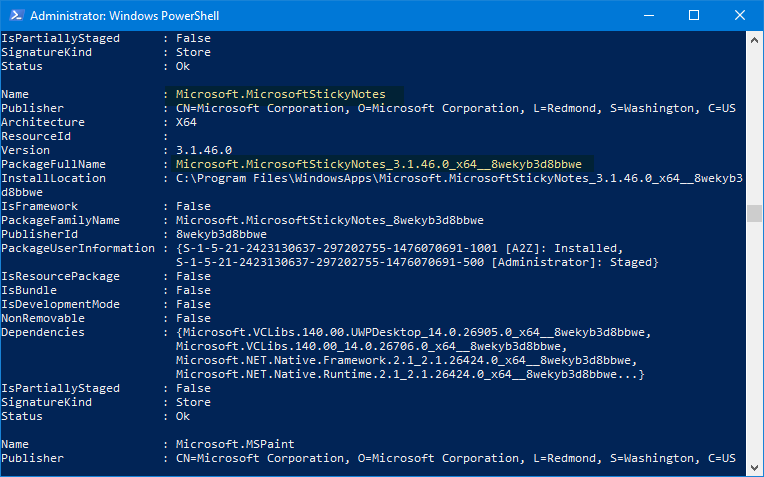
Now note down the PackageFullName of Microsoft.MicrosoftStickyNotes. After that, enter a command like this-
Remove-AppxPackage PackageFullName
Don’t forget to replace the PackageFullName with the original package name of Sticky Notes.
Within a moment, it will be uninstalled. Following that, open Microsoft Store and search for Microsoft Sticky Notes. Then, you can install it from there.
Sticky Notes Synchronization is Not Working on Windows 10
These aforementioned solutions work fine when you are not able to open Sticky Notes or Sticky Notes app keeps crashing. However, if you are not able to synchronize notes across multiple devices, do check out the following solutions.
Disable Insights in Sticky Notes App
“Insights” is a newly introduced feature available in Windows 10 v1607 or later version. In case you are using the latest version of Windows 10, you will get the same functionality. Insights help you create Cortana reminder based on your notes saved in Sticky Notes. However, there are many people, who claimed that their synchronization feature is not working due to this functionality. Although there is no good explanation, their synchronization feature started working after disabling it. To do that, open Sticky Notes and click the three-dotted button and select Notes list. Now you will get another window with a settings gear button. Click on it. Following that, you should get a toggle button saying Enable Insights. Make sure this option is turned off. In case, this is turned on, toggle the button to turn it off.
Sign In and Sign Out
Even if you are using Microsoft account in your PC, Sticky Notes might not work properly. To synchronize further, you need to sign into the Sticky Notes app with your Microsoft email ID. For that, open the Settings window of Sticky Notes and click the Sign In button. Therefore, enter the valid login credentials to get it working.
Use Same Email ID
It doesn’t matter how many Windows 10 computer you are using, if you aren’t using the same email ID, you won’t get the synchronization feature. This is a common mistake made by many people.
Synchronize Notes Manually
Notes should be synchronized automatically. However, if the automatic synchronization is not working, you can try synchronizing them manually. For that, open the Sticky Notes Settings panel. Here you should find a button called Sync Now. Use that button to do it.
Check Your Internet Connection
It doesn’t matter what you do to fix the problem if you do not have a proper internet connection, you won’t be able to use the Sticky Notes. Therefore, this is very important to check if your internet is working or not. If not, do fix that first.
That’s all! These are some of the best solutions to fix Sticky Notes crashing or not synchronizing problem on Windows 10.

