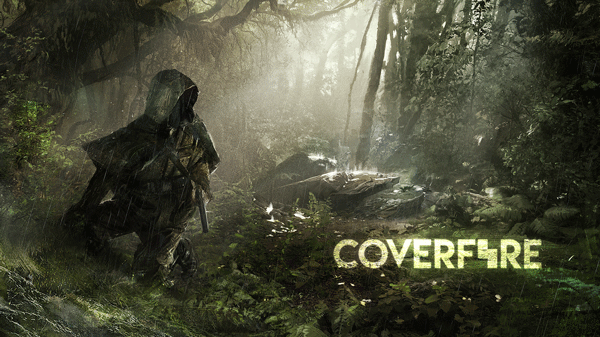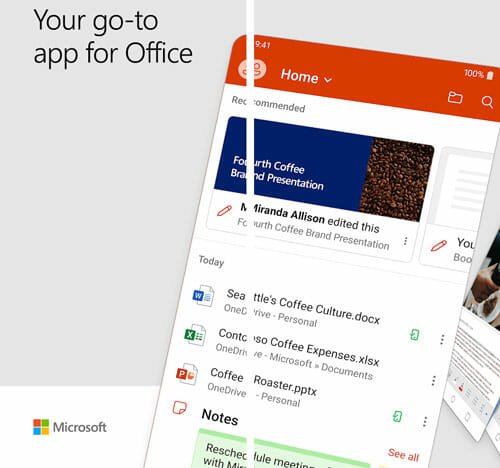How to Send Videos and Photos from iPhone to Android
People have been complaining about this feature for years now, but Apple is clearly not interested in supporting iPhone-to-Android file transfer. If you are an iPhone or iPad user and have a friend with an Android device, you already know why you are here.
You are looking to answer the classic question- how to send videos and photos from iPhone to Android? While Android users are quick to point out that they can use Bluetooth to simply search and locate other Android devices to connect with, you are left clueless. Of course, iOS-powered devices can send photos and videos among themselves using AirDrop, it is cross-compatibility where the issue arises. iDevices does come with a Bluetooth but it is not meant for transferring files.
Don’t worry because there are not 1 but 2 ways to send videos and other files from your iPhone to an Android device. Let’s begin.
- Using Apps – Send Anywhere and Xender
Apps have completely changed the way we live. There is an app for almost everything and cross-platform file sending is not an exception. While there are many apps that will allow you to send and receive videos, photos and files between iPhone and Android, we like Send Anywhere and Xender because they are easy to use, quick to install, and they simply work.
Send Anywhere will allow you to send photos and videos literally anywhere. You can use it to connect to Android smartphones and desktop to share your iPhone photos and videos. What’s more? Unlike WhatsApp, Send Anywhere will send photos and videos in their original resolution and size. No more poor quality images and videos.
Simply download the app. You don’t have to sign up or register a new account. Just open the app and browse and select the files you need to send from your iPhone to the Android phone.

Press the Send button and you will be asked to create a 6 digit passcode. Enter a number here and share it with your Android friend.

The Android user will have to enter the same 6 digit passcode to begin the transfer process. Click the Receive button and enter the key. Alternatively, the files can be transferred by scanning a QR code as well. Just scan the code on the Android to begin the transfer process. The QR code will be valid for 10 minutes only.

That’s it. You can view all the downloaded files in the Downloaded section which you can access by clicking the square button on the top right corner of the screen. Send Anywhere can also be used to share files with people who are far and away. You can create a download link and share it with people you want to send photos and videos to. The download link will be valid for 48 hours only.

What is even better is that the fact that the file transfer speed is way faster than the usual Bluetooth speeds.
Xender works similarly. Open the app and create a hotspot on your iPhone. Now, ask your Android friend to join the hotspot. Multiple devices can join the hotspot simultaneously. Now, you can share and transfer photos, videos, and other files with ease. Why I like Send Anywhere over Xender is that you can send files literally anywhere, irrespective of how far the Android device is located. Xender works like Bluetooth. Like the former, you can also use Xender to send and receive files from your desktop.
Another thing to note here is that when you are using Xender, you are using some of your bandwidth. While the usage is not high, it is something you should know about.
Send Anywhere: Android / iOS / Chrome Extension / Web
- Using Cloud Storage
If you haven’t heard of Google Drive and Dropbox yet, you are probably living under a rock. Cloud storage has become so popular for sending and sharing files like photos and videos that sales of memory cards have gone down!
While Google Drive comes pre-installed on Android phones, as an iPhone user, you will have to download it manually. You can also use Dropbox instead of Google Drive. Download the app and create an account if you haven’t already. Upload all the photos and videos you want to share with your Android friend. Right-click on the folder to create a share link and send it to your friend. He can now download the files on his Android phone or PC via the Internet.
Cloud storage also acts as a backup so in case you lose your iPhone, you still have your photos and videos stored online. This is primarily why people use cloud storage.
Summary
So now you know how to send videos and photos from iPhone to Android. The above two methods are easy and quick. You will no longer have to mess around with Bluetooth settings, airdrop tricks, and social media messaging apps like Viber and Whatsapp. Share high-quality photos and videos quickly and easily.
If you know of any other solution, do share below.