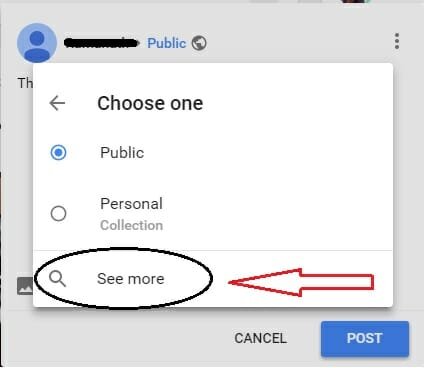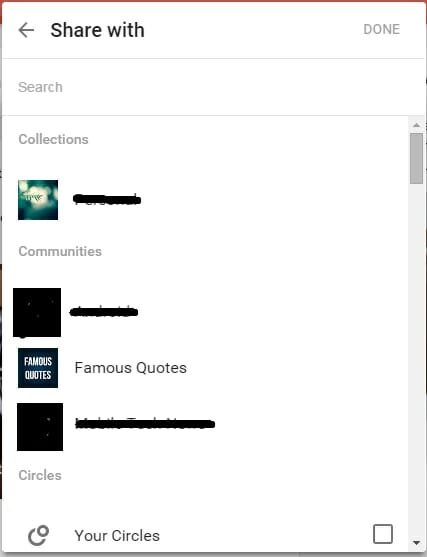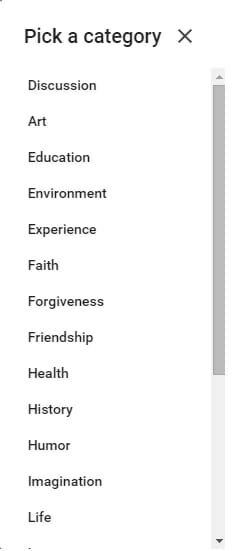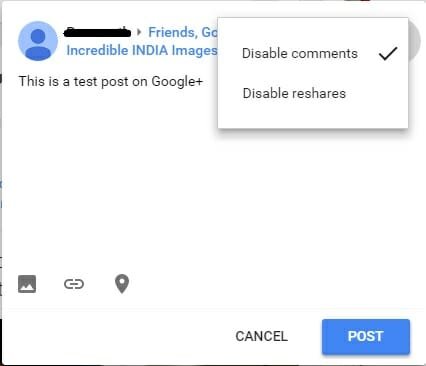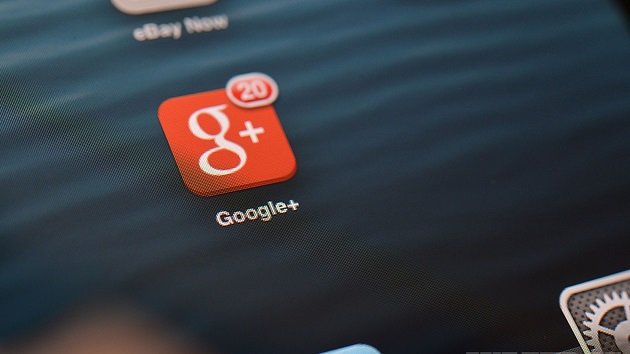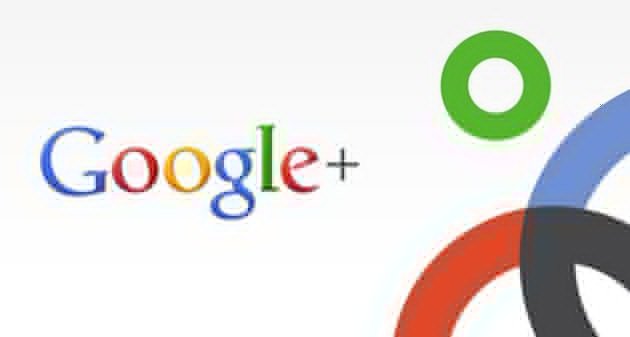How To Limit Audience To Your Status On Google+
Social Media is playing vital role in many lives today. People need it to connect with their friends and family who are far away, celebrities need it to get noticed by their fans, businessmen need it to promote their products, intellects need it to showcase their talent. To put it easily, Social Media is a basic need for many.
As you might already know, Facebook is the King of Jungle with 1.55 billion monthly active users. It offers all kinds of options that one can do on Internet. On the other hand, Twitter strictly follows “follow” mechanism without having headache of friend requests and messages, which is what famous people and celebrities want. Those who can express their comments and views with 140 characters, would find twitter pretty neat. Another popular Social networking Site, Instagram, focuses on Photos and multimedia which gives more intimate experience to it’s users.
Now comes a question, “Why Should I Google Plus ? Just because I have Gmail Account, Do you need to use Google Plus?” The answer is no. You can access other Google Services such as Google Photos, Drive and Docs without having Google+ account. Google+ is not about creating posts or tweets about what are you doing right now and get some likes and shares by your friends. It is about sharing content that interests you with the world or with similar minded people. Google recently revamped entire design of Google+ to emphasize this and removed unnecessary options and added the much needed ones.
Even though it is not like Facebook or Twitter, it is not that you cannot use it to connect with your friends. Features like circles are still there, using which you can add your friends to your circles and share status and photos with them. You can +1, comment, share on photos, posts as you did previously on Google+ pretty easily.
In Google+, if you want to post on your friend’s profile, the procedure is not like Facebook where you can head over to their profile and post it there. If you go to Profile of your friend or a page, you won’t find any option to post a status message on their wall. There is also no direct way to limit audience of your Google+ status to few people.
How to post Google+ status visible to only specific people/pages?
To share Google+ status to only limited people, Head over to Google+ and go to Home tab. Select Status box to post new update. Select audience group present after your name.
Select “see more” option to expand the audience options. There you would find expanded options to choose from. You should see options something like this.
Here you can find various options such as
- Collections you are following or created by you
- Communities you are part of
- Your circles
- People present in your circles.
You can select any of collections individually to share your post. You can also choose communities to post. If a community has different categories, Google+ will display further categories to choose from. For example, here I chose to post on “Famous Quotes” community and I got further categories like this:
You can also choose circles individually and people like a specific person. You can also select multiple people or multiple circles or combination of both at a time. This is great feature to play with your audience and hide your content from people/pages depending on your need. As usual, you can add photos, links and your current location in your update.
Pro Tip: You can disable comments and reshares on your Google+ status by choosing menu option in your status and enabling them.
If you have any queries regarding this tutorial then do let us know in comments.