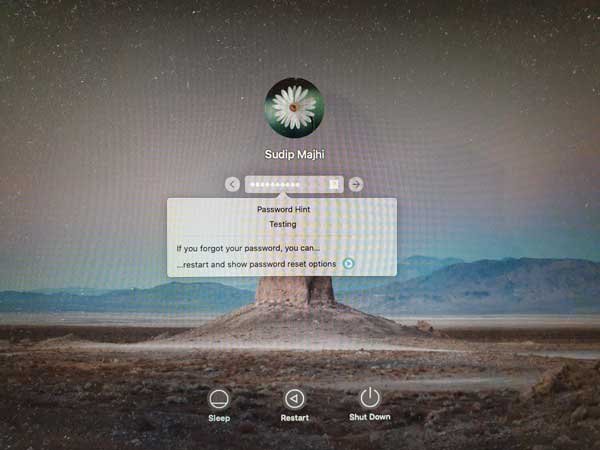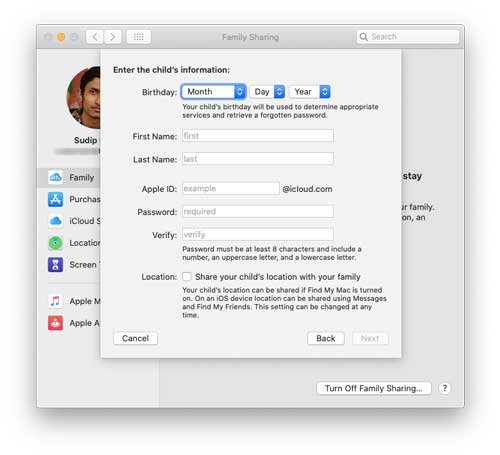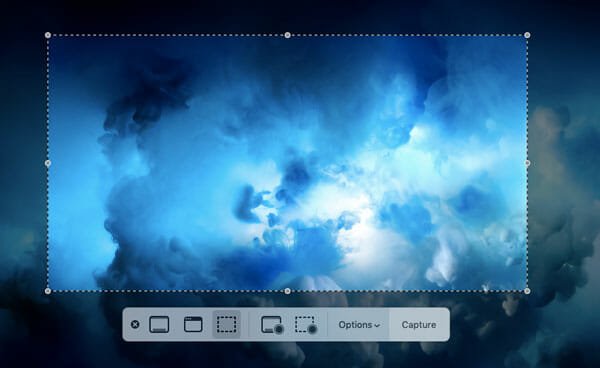Use Terminal Hacks On your Mac OS X For Cool tricks
Apple OS X is one of the best operating systems out there. It blends with beautiful hardware of Apple and provides awesome user experience on top of a trusted UNIX system. Talk about UNIX system, OS X provides some great tools for geeks and hackers alike that make Macbook pro their favorite systems. We have seen how we can automate the internet sharing process using the Apple’s automation language – AppleScript. OS X also has an amazing application called the Terminal, that lets you control your whole system the way you see fit!
The Terminal app usually sits in the Utilities or Other folder in the Applications. You do something on the Terminal by typing out the commands. For example, “ifconfig” displays the details of the network you are connected to either wired or wirelessly.
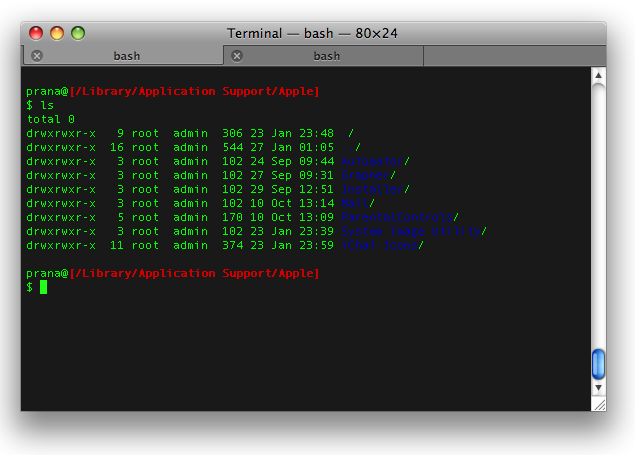
The Mac Tricks and Tips has this great article on some of the awesome hacks on OS X. There are a list of 22 hacks, some of which are really handy. I am going to list a few of the handy tricks that ought to be set to default on your OS X. You can copy and paste the commands here using ⌘ + C for copy and ⌘ + V for paste.
View Hidden Files on Finder
This is one of those hacks that I believe everyone would have. OS X Finder app displays all but those files that begin with a “.”. These files are generally hidden from the view. However with this hack, you can view all the hidden files and folders on your Finder.
defaults write com.apple.finder AppleShowAllFiles true; killall Finder
To turn this feature off, you can use the following command.
defaults write com.apple.finder AppleShowAllFiles false; killall Finder
Disable the Warning while Emptying the Trash
Whenever you empty the contents in the Trash app, you are always prompted with a warning. If you are annoyed by this warning, you can switch these prompts with the following hack
defaults write com.apple.finder WarnOnEmptyTrash -boolean false; killall Finder
You can undo this with the following hack
defaults write com.apple.finder WarnOnEmptyTrash -boolean false; killall Finder
Disable Icons on the Desktop
You use the desktop to transfer some documents or media files on the fly. But this would mean cluttering your desktop with many icons. The following will allow you to hide these icons from the desktop view for a clean desktop yet the files can be found in the Finder app.
defaults write com.apple.finder CreateDesktop false; killall Finder
To view the icons back again, paste the following hack in the terminal.
defaults write com.apple.finder CreateDesktop true; killall Finder
Enable Text Selection within Quicklook feature
This is one of the killer hacks that I was craving for since Mountain Lion was announced. Quicklook is a great feature that lets you “peek” at the documents or media files without actually opening the files. You can get this Quicklook feature by the three-finger tap on any file you wish to preview. With this feature you can view PDF files, play audio and even video files.
One thing the Quicklook feature sorely lacks is the text selection. Normally while viewing documents, you cannot select the text withing Quicklook. This would have been handy when you want some important information on the fly. Thanks to this hack, we can now enable text selection right from Quicklook!
defaults write com.apple.finder QLEnableTextSelection -boolean YES; killall Finder
If, for some reason, you really do not want this feature, you can turn of this feature with this hack.
defaults write com.apple.finder QLEnableTextSelection -boolean NO; killall Finder
Show the Path Bar in Finder
This is a handy feature when you wish to see where the current file is in your directories. To enable this feature, simple paste this hack and press enter.
defaults write com.apple.finder _FXShowPosixPathInTitle -bool true; killall Finder
You can turn this off via this hack.
defaults write com.apple.finder _FXShowPosixPathInTitle -bool false; killall Finder
There are many more hacks (22 in total) listed in the article. If you are the hacker type, you can head to the GitHub page for a comprehensive list of hacks that you can do on your OS X machine.