The Best Screen Capture Tools And Extensions For Google Chrome
Google Chrome has been my preferred browser for quite some time now.
I enjoy it’s speed, flawless browsing, less memory consumption, cloud sync and above all – the wide array of extensions available at Chrome web store (or Google Chrome extension gallery). There are so many occasions when you need to capture a screenshot inside your browser and do not want to fire up another program just for capturing a snapshot of your computer screen.
Yes, there are tons and dozens of free tools for capturing screenshots but sometimes, you may want an easier and instant option, rather than having to launch another program , capture the snapshot and then do something with it.
Here is a list of best screen capture extensions for Google Chrome which we recommend trying:
Aviary Screen Capture For Google Chrome [ Install ]
Recommended for: Bloggers, designers, developers, software testers, project managers etc.
This is by far one of the advanced and well equipped screen capture extension for Google Chrome, adds a ton of useful image tools to Google Chrome. Once the extension is installed, click the extension button from the right top area of Google Chrome and you have access to all the basic as well as advanced tools that comes with Aviary image editing suite.

You can capture the visible portion of Google Chrome or capture a full page screenshot by clicking the extension button at the right top of the browser window. This is extremely useful because there are only a few programs available which can be used to capture a full page screenshot of scrolling windows or pop up menus that loses focus.
After the screenshot has been taken, the extension opens the captured image in a new browser window or tab (configurable from extension options).

Now you can add quite a good number of effects, crop the screenshot, resize it or add color correction. One of the neat things regarding Aviary is that you can apply the desired effects and host the image to your Aviary.com account, so there is no need to use another image hosting service or download the image and upload it to some other website. The screenshot can also be opened in Aviary’s advanced web based image editing tool, where you can add various shapes, color palettes and other image effects without much head hunting.
If you’re the type of person who has to deal with a lot of screenshots every single day, this is certainly the best full featured screen capture as well as image editing extension you won’t regret using. Firefox users can try installing the Aviary Screen capture add-on from here
Screen Capture Extension For Google Chrome, By Google [Install]
Recommended for: Students, Bloggers, Artists and Non geeks.
This is an official screen capture extension by Google which lets you
- Capture the visible region of any webpage
- Capture the entire full page snapshot of the webpage
- Capture a custom region
Once you have captured the screenshot, the extension opens the image in it’s own local editor for further editing. You can add custom text, arrows, highlights, annotations and have all the basic tools required for annotating a screenshot. The final image can be saved in PNG format to your local computer.
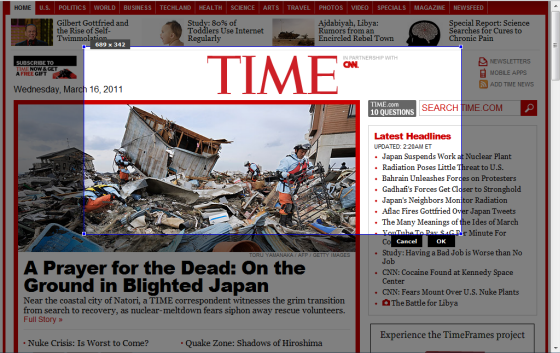
One of the neat things regarding this extension is that the title or URL of the webpage is auto copied as the file name of the image, when you’re saving it. This is really handy when you want to save three dozen screenshots of different webpages and need a quicker way to capture visible region or the entire webpage to your local computer. Fast and simple, without much jargon.
One Click Screen Capture And Upload To Imgur [Install]
Recommended for: Anyone who wants a one click solution for capturing the current webpage and upload the image to Imgur.com
This one is my favorite.
Just one click and the visible region of the current webpage is captured and automatically uploaded to Imgur.com. Now all I have to do is copy the image URL and share it with anyone, no manual saving and uploading, this extension is really for the busy folks out there.
There are no options, no cropping, resizing, color correction, adding text notes and neither you are given any option to save the file to your local computer.
Awesome Screenshot With Social Sharing [Install]
Recommended for: Socially savvy people who love annotating screenshots and sharing with friends, colleagues or Twitter followers.
This is another great little tool which allows so many customizations and easy way to upload screenshots from Google Chrome.
First, the extension allows you to capture the specific region of a webpage or capture the full page, independent of horizontal and vertical scrollbars. When the extension has captured the screen, it opens up it’s own image editor for further editing and customizations

with Awesome screenshot, you can:
- Add Text elements to the photo
- Add various shapes e.g rectangle, circle etc.
- Blur specific portions of the image
- Crop, resize or fit in the current windows resolution
Once you are done customizing the screenshot, you may want it to upload to the cloud and share with friends and social media followers. Awesome Screenshot makes the entire procedure of sharing screenshots easy, all you have to do is either copy the URL of the screenshot (which is automatically uploaded in it’s own servers) or click the social media icons in the page that follows after you hit the big “Done” button. Supported services include Twitter, Facebook, Gmail, Yahoo mail, Hotmail, Google Buzz. Sweet !
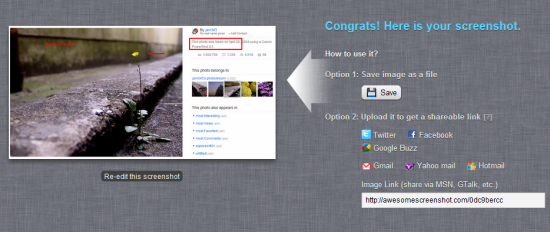
Oh and you can also save the screenshot as a PNG or JPG file to disk or upload it to Awesome screenshot’s own servers (see example)
Another similar extension is Webpage Screenshot for Chrome which allows you to capture a full page, fixed width, region or visible portion from Google Chrome. Also comes with social sharing features and easy uploading.
If you have enjoyed this list, you would also love reading our earlier article on best Google Chrome extensions for YouTube
If you were to choose any one from the above list, which one it would be? And why ? Tell us in the comments.