How to Setup and Use AirDroid 3 on Windows and Android
AirDroid is a sophisticated remote application that lets Android users explore their gadget on their PC. Although, there are more other ways and apps to get mobile notifications on desktop but AirDroid seems the best solution. AirDroid has been available as a cloud based application for desktop and Android. However, the AirDroid development group has launched the dedicated AirDroid app for Mac and Windows.

This article will help users to setup and use new AirDroid on Windows and Android. Although, today I am going to show this on Windows but you can do the same thing on Mac as well.
How to set up AirDroid on PC and Android?
This is however very easy and not yet much time consuming. But, after setting up, you may face some issues if you have not so good data connection. Your virtual mobile screen will be blurred on PC. Hence, you won’t get a good user experience.
Anyway, at first, download AirDroid 3 on Windows and Android. If you are AirDroid user, you may have to update your existing AirDroid app on Android. After downloading, create an account from any one device. You can either use PC or Android mobile to do so. After successfully, creating your account, sign in on both devices.
Then, you will get a screen something like the following picture;

It is asking you to enable desktop notification. Just do enable it to get far better time saving experience. After tapping on Enable button, you will have to turn AirDroid ON from Accessibility settings of your phone.
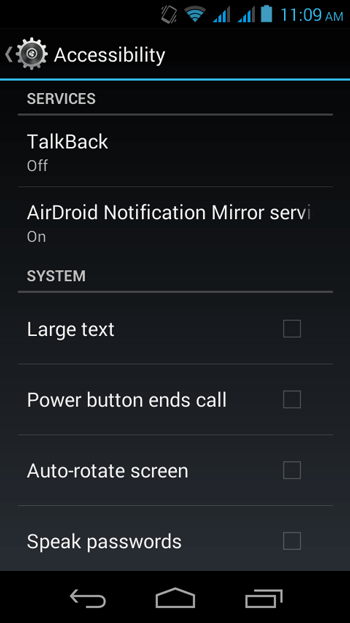
Now, your devices are ready to use AirDroid. Just connect both of the devices over same WiFi network or USB cable.
What kind of notifications will you get on desktop?
There is no limitation. You will get all types of apps’ notifications on your desktop. For instance, if you will be notified when you receive a new email, SMS or anything else.

The most beautiful thing is you can mirror your mobile screen on your desktop. That simply implies that you can use your mobile on desktop.
Some other features of AirDroid app
Not only getting notifications but also you can reply back to your SMS or Email. [Check this guide to know more]
File Transfer
Now, file transfer becomes really very easier. To transfer your file over AirDroid, all you need to do is just drag & drop that particular file in the File Transfer window. That’s it.
SMS
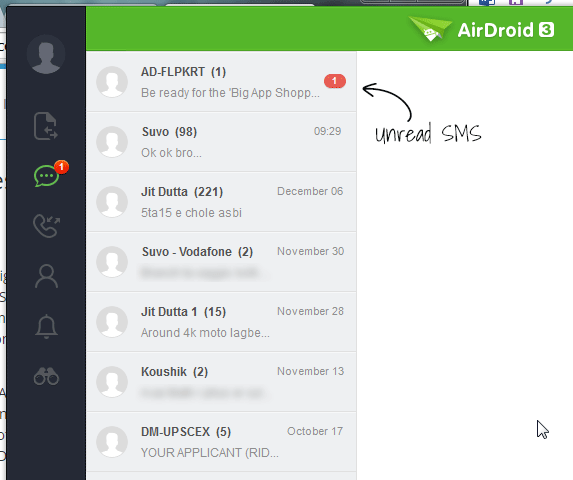
You can check your SMS, receive SMS, and reply back to the sender right from PC. Just select the SMS ICON from the AirDroid app on PC and do whatever you want.
Mirror Android screen
The most useful and innovative feature of this AirDroid app is you can mirror your screen. Just tap on the corresponding button and grant the permission from your mobile (This is optional. It appears on rooted Android phones). After that, you will get your Android’s screen on your PC.
Final Verdict
There are also some other useful features of AirDroid for PC. Even after being a free software, AirDroid can beat many other premium software with its features.
What do you think about it? Do you love to use AirDroid on PC?