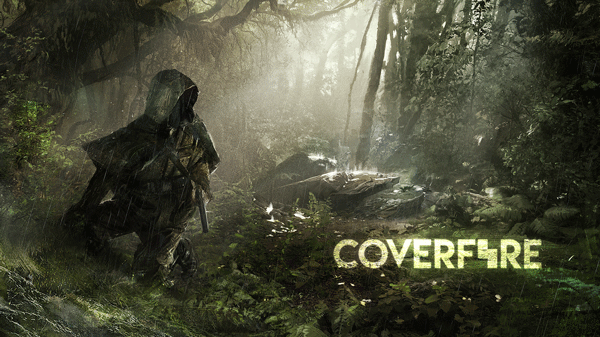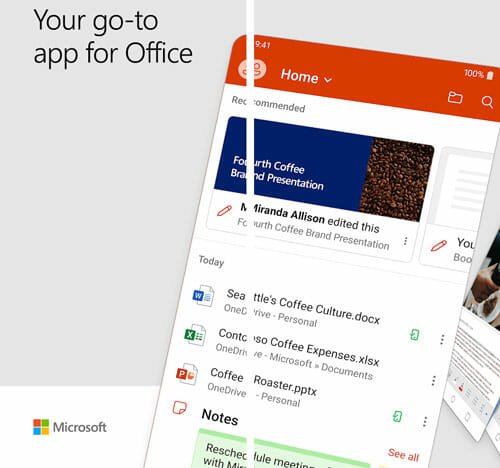Top 10 Firefox for Android Tips and Tricks to Browse Freely
Mozilla Firefox is one of the best web browsers that has been used by thousands of people from across the globe. No matter whether you have a slow internet or limited bandwidth, Firefox can be fit in every situation with best quality. The recent few updates of Firefox have this browser even better. Among the best upgrades, the Flash player and Shockwave flash eliminations are the best or top notch. If you are using Firefox on Android mobile, do check out these Firefox for Android tips and tricks to browse like a pro.
Top 10 Firefox for Android Tips and Tricks
All these following tips and tricks are based on the V49.0. These may not work on later or older version – there is a very less chance, though.
1] Turn on Search Suggestions
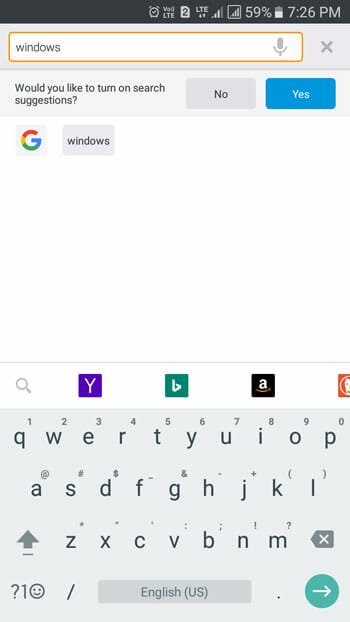
Search Suggestion is always a helpful feature that lets users find such a thing that is not even in the mind of the user. For example, you know few words of a song and want to find the song. Therefore, you can simply write down those two or three words and let the browse show suggestions. But, that is not enabled by default. Therefore, just write one or two words in the URL bar. You should get an option where you need to tap on YES button. Following that, you can get search suggestions based on your query.
2] Directly Search in Other Search Engines or Social Media
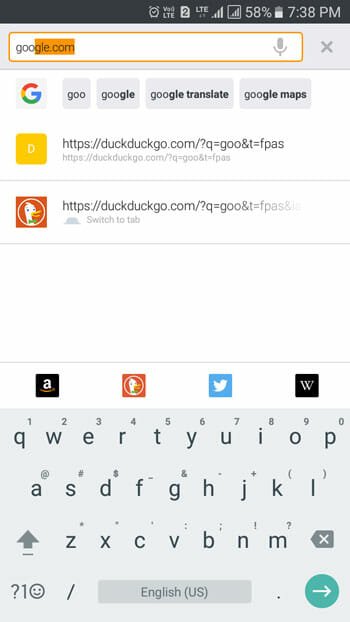
By default, Firefox uses Google to show search results. However, let’s assume that you want to search in other search engines (such as DuckDuckGo, Bing, Yahoo) or sites (Twitter, Amazon, Wikipedia). You can obviously open the site and using the search box. But, you can simply type your search query and select the site from the list shown below. At first you need to enter your keyword or keyphrase and then tap on the site icon.
3] Open Desktop Version of Any Site
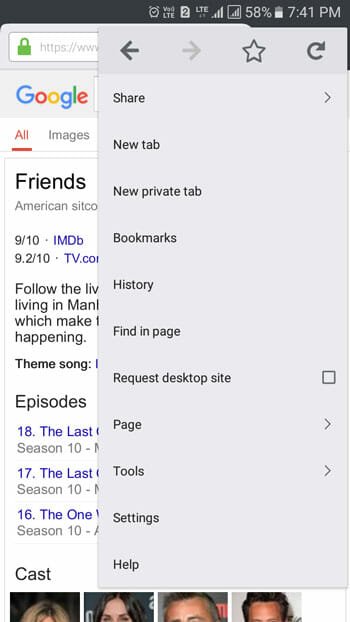
Sometimes some websites open from desktop but doesn’t open on mobile. Suppose you want to open a site from mobile that has such condition. Therefore, you can request Firefox to open the desktop version of any site to check certain feature or get an online deal. For doing so, open the site at first. Click on Options > Request desktop site. After making a tick in the checkbox, you can find the desktop version of that site.
4] Save Page as PDF
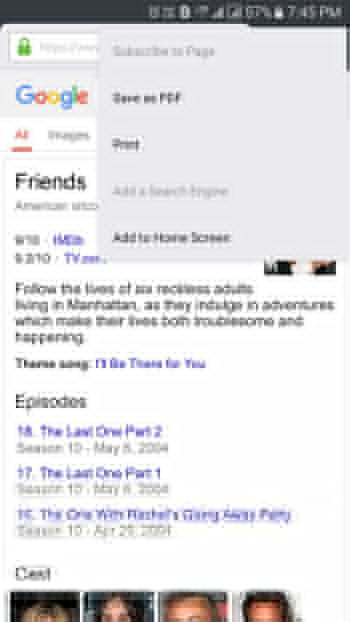
Suppose, you have got a page that needs to be produced as hard copy. Obviously, you can print the page directly from Firefox but this is also possible to save any page as PDF and send that to anyone. As PDF is quite difficult to edit and people use this format for sending official documents. Therefore, if you want to save page as PDF in Firefox, do follow these steps. At first, open the page that you want to save > Options > Page > Save as PDF > Allow Firefox to access media files on your device.
5] Find Saved Login Credentials
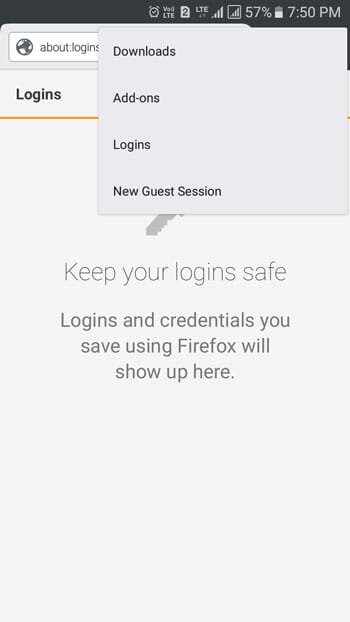
Many people save username, email ID and password in different web browsers. Obviously, this is not safe but somehow this is very useful to log in to an account quickly. If you have saved login credentials in Firefox and want to check them, just enter about:logins in your URL bar and hit enter. Otherwise you can tap on Options > Tools > Logins. You will get the same.
6] Download Firefox Add-ons
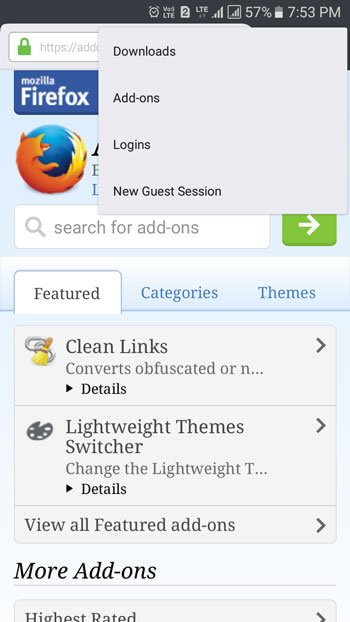
Add-ons are always beneficial for a user, who wants to do more with the browser. There are many things what cannot be done with the simple browser. However, this is possible to make a browser more feature-rich with the help of add-ons. Therefore, if you want to install add-ons in Firefox, go to Options > Tools > Add-ons. You can also directly go to Firefox add-on repository and install add-on.
7] Enable Do Not Track
Do not track in browser helps users to browse a particular website without leaving major footprints. If you visit a website, the owner of the site can track you, your location, language, OS, browser etc. However, if you do not want to let the site know everything about you, you can enable Do Not Track. To do so in Firefox, click on Options > Settings > Privacy > toggle the Do not track button. That’s it!
8] Password Protect Firefox
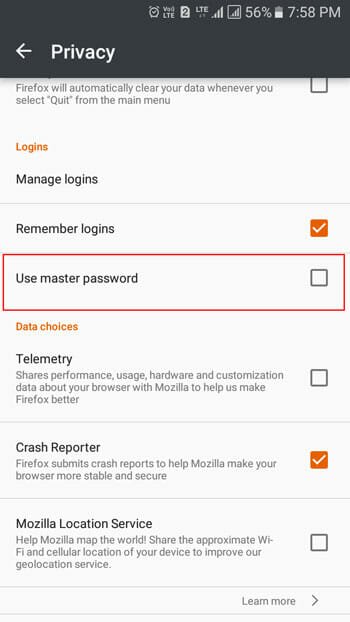
Security is the primary concern of every person out there. When you have saved your login credentials in your browser, you must have to password protect your browser. As you are using Firefox, there is no need to use any other third party app to lock down apps. At first, go to Options > Settings > Privacy > make a tick in the use master password checkbox and enter your password twice to confirm it.
9] Synchronize Bookmarks, Logins and Browsing Data
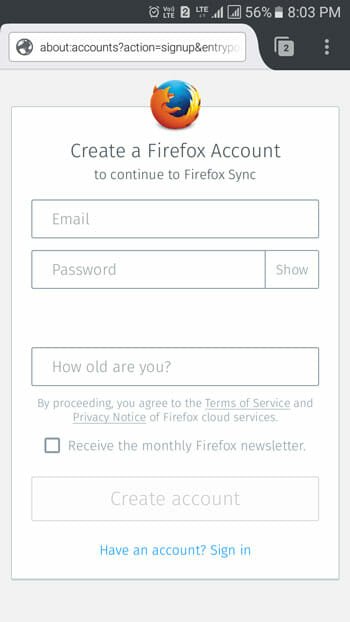
Suppose, you want to use same browsing data, bookmarks etc. on multiple devices those have Firefox. Like Google Chrome, you can create an account and synchronize everything. For that, go to Options > Settings > Sign in. Then enter your email ID and password and create an account. Following that, you need to use the same account across all the devices to get the same browsing data, logins, bookmarks, tabs etc.
10] Search in Page

Let’s assume that you want to find a particular word on a webpage while using Firefox browser for Android. Obviously, you can find that word manually. But, you can certainly use the inbuilt tool of Firefox to find something on any webpage. Just open the webpage > Options > Find in Page. Write down your words that you want to search for.
Hope these tips and tricks would be helpful for you.