Is Your Browser Opening An Unknown Page At System Startup? Here is The Fix
The other day I ran into a very strange problem.
Whenever I restarted my computer, the web browser would open automatically and a particular group of websites would start loading on their own. Regardless of whether I used Internet Explorer, Google Chrome or Firefox, these pages would load and open multiple pop-up windows bombarded with advertisements.
This is very distracting and after a couple of trial and errors, I found the exact reason why a particular webpage was opening when I booted my computer.
I am not a very big fan of transformation packs or Windows themes but some times, I do try them to give my desktop a different look. This refreshes the eye and creates a feel good factor. I Googled for a windows 7 theme and downloaded a couple of Windows 7 themes from that site.
When I installed one of the transformation packs, the software secretly changed my computer’s internal settings. First I thought this was a browser specific problem but after checking with multiple browsers, I was sure that this problem was not browser specific but something related to my operating system. Since, every other browser was opening an unknown page at startup, there must be something in my computer and not in Firefox or Google Chrome preferences.
Prevent Browsers From Opening Multiple Unknown Pages At Startup
If you ever come across a similar problem, here is how to fix it.
1. First uninstall third party transformation packs, Windows themes and unnecessary software which you installed recently and think might be a reason of this damage. This is important, you must get rid of the problem first – otherwise the next time the software is launched, it may override your customizations and might bring back the older problem.
2. Open your browser, click settings and check the URL of the homepage.
- In Google Chrome, click the wrench icon and select options. Check whether Google Chrome is configured to open multiple pages at startup and revert back to your preferred option. [Settings page example ]
- In Firefox, Click Tools and select options. Next, check whether Firefox has been configured to open multiple pages at startup or not. If yes, revert back to your preferred option and choose the homepage you want to open when Firefox starts up. [ Firefox options example]
- In Internet Explorer, click Tools and select “Internet Options”. Check the address of the homepage and if its not the homepage you want to load during startup, change it to a preferred one. [Internet Explorer example]
3. Your problem should be fixed but in my case it wasn’t. After choosing my preferred homepage and restarting the computer, the same spammy page was showing up on system startup.
To fix this, go to Windows control panel and click “Internet Options”. Under the “general” tab, you may find a whole bunch of unknown websites being added to the “Home page” text field. Click the “use blank” button and save your settings.
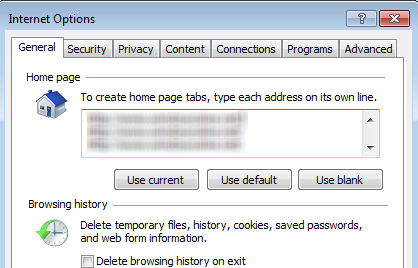
4. This worked but only partially, because after restarting my computer, I found that the browser was opening but it was showing a blank page. To prevent Firefox, Internet Explorer, Google Chrome or any other browser from launching at startup, here is one last thing you have to do.
5. Click Windows start menu and type msconfig in the search box. This will launch Windows system configuration window, here you can specify which programs should and which programs should not auto launch at system startup. Switch to the “Startup” tab and remove the entry for browsers (if any). [see example].
You will have to restart your computer for the changes to take effect
What really happened?
In my case, here is what happened.
As soon as I installed the transformation pack, the program added an entry to Windows startup utility such that my default browser should launch automatically at system startup. Next, the program secretly changed my Internet options settings and added a whole bunch of unknown web addresses as the home page. This setting would override the browser specific settings of other browsers, so whenever I was launching any browser installed on my system, the same ad laden page was showing up.
Lesson learned: Never install programs, transformation packs and other stuff from third party sites, even if they look credible and trustworthy.
#Update
There is another reason why your browser is opening some unknown pages at startup and that is because of malware or adware. If you have recently downloaded any software from an untrusted source and you have started getting some weird pages at startup, there is a very high chance of being a victim of malware or adware. If that so, you should scan your system as soon as possible with a very trusted anti-virus or anti-adware tool.
For example, you can opt for ADWCleaner, Zemana Anti-Malware (recommended), etc.