Bulk Upload Photos to Facebook, Twitter And Google Plus – All At The Same Time
Uploading photos to multiple social networks can be really irritating, when your internet connection is really slow and you don’t have the energy to push the uploads recursively on half a dozen social sites.
Sites like Facebook, Twitter and Google Plus have their Android and iPhone apps but there is no easy way to bulk upload photos to multiple social networks – all at once.
Bulk Uploads Photos To Facebook, Google Plus And Twitter Using Your Email Account
Here is how you can upload photos to Facebook, Twitter and Google Plus, no matter which platform or device you are using.
You may be using an iPad, an Android phone, a Windows desktop or a primitive phone but as long as these devices are connected to the Internet and you have access to your email inbox – you can bulk upload photos to Facebook, Twitter and Google Plus, all at the same time.
Another advantage of using email for photo uploads is when social sites are blocked behind corporate firewalls and you need a third party solution which just works.
1. Go to the Facebook mobile page, sign in with your Facebook account and grab your unique Facebook mobile upload email address. This email address will be in the form of [secret string]@m.facebook.com, as shown below:

It is quite difficult to remember this email address, so you should email yourself a copy by hitting the link “send my upload email to me now”.
2. Now that we are done with the Facebook part, it is time to set up email uploads for your Google Plus account.
Unfortunately, Google Plus does not allow uploading photos via email attachments, but we can use Picasa web albums to our advantage. The good news is that all the photos stored in our Picasa web albums are also accessible and viewable by Google Plus friends, as long as the visibility of a chosen Picasa album is set as “Public”.
Login to your Google Plus account and click this link. Choose the option “Allow photo uploads by email” and enter a secret word, as shown below:
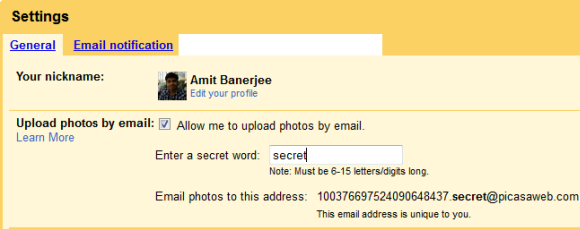
Copy your unique Picasa upload email address and keep it handy.
3. A few months back, Twitter introduced their native photo sharing feature but sadly, Twitter is yet to enable support for photo uploads via email. Third party photo uploading applications are available in plenty, but lets keep things simple and restrict ourselves to using only one app – The email inbox.
Go to Flickr.com, sign in with your Yahoo account and open this link. Flickr also supports open ID logins via Facebook or Google, so creating a brand new Flickr account won’t be much of a hassle.
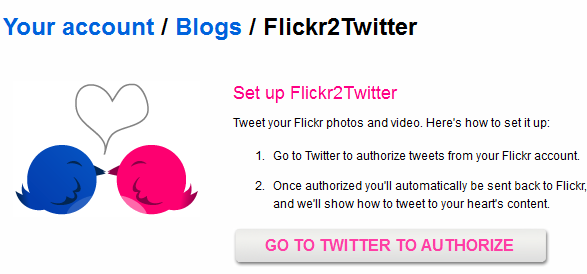
Once you have connected your Flickr and Twitter accounts, Flickr will give you a unique photo upload email address so that you can upload photos to your Flickr account from email. When you upload photos to your Flickr account, Flickr will automatically tweet a link of your photo in your Twitter profile.

So we are done with setting up secret email addresses for photo uploads to Google Plus, Facebook and Twitter.
Setting Up Your Email Account
I assume you are using Gmail as your primary email inbox, the following procedure should work for Yahoo, Windows Live and Hotmail accounts as well.
1. Go to Google contacts and create a new contact group. Name it “Photo uploads” and add all the three secret upload email addresses as Gmail contacts one by one. Remember to enter a memorable name e.g “Facebook Photos” for the Facebook upload email and so forth.
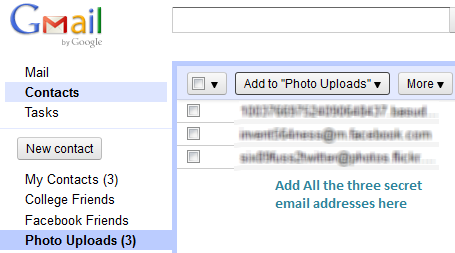
2. You are through. Now you can upload photos to Google Plus, Facebook and Twitter – all at the same time. It can be your android phone, your iPad or your desktop – email is universal!
On Your desktop: Simply compose a new email message, upload all the photos as email attachments and use the group name in the “To:” field.

On Your Android: The email group wont work here, so you have to individually type the contact names one by one in the “To:” field. That’s easily fixed, as we have chosen very memorable names while adding the contacts e.g Facebook, Google Plus and Flickr
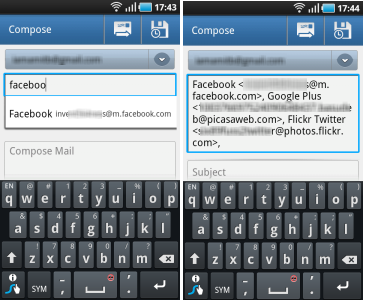
Some things to take note of before you hit “Send”:
1. The subject line of your email will be tweeted when your photo is uploaded to Twitter via the Flickr to Twitter service.
2. If the subject line matches exactly with the name of any of your Picasa photo albums, the photo will be uploaded to that photo album only. In all other cases, the photo will be uploaded in the default “Drop box” folder. This photo will appear in your Google Plus account, almost immediately.
3. On Facebook, your chosen photo will be uploaded into the “Mobile Uploads” album and will be automatically shared on your wall or timeline.
For the sake of a test, I tested the above procedure from my Android phone and it worked like a charm.

What is your preferred way of uploading photos to Facebook, Twitter and Google Plus? Share your ideas in the comments section.
Related: Bulk upload photos and videos to Facebook from Android



Thanks, the thing is on G+ it does not appear in the STREAM….only in album.