How To Format A Webpage To Get A Clutter Free And Easy Reading Environment
Reading articles on blogs, forums or news website can get really messy – thanks to the advertisements, widgets, buttons, subscription box and other unnecessary UI elements. One good way to remove clutter and advertisements from article pages is to install an Ad blocker browser extension but sometimes, blocking the ads is not just enough.
You may find that some webpages are very badly formatted, uses peculiar fonts or colors, have low font size and the template background is green or red. The article is informative and has quality information but the sad thing is that not every website owner is aware of proper web standards.
So how do you format a webpage for easy reading and keep only the content of the article, removing all the ads, Facebook social plugins, widgets, banners, subscription boxes and other promotional stuff ? In this article we look at some ways to make a webpage suitable for easy reading.
Readability – Browser Bookmarklet For Comfortable Reading of Webpages
This is one my my favorite bookmarklets and I use it on news websites who have a mix of unnecessary sections. Readability is a web and mobile app which helps you to remove clutter from webpages and offers a minimalist text version of the page, suitable for easy reading with bigger fonts and a subtle background.
For example: On using the above bookmarklet on the New York Times website, the same article transforms into a clean text only version.
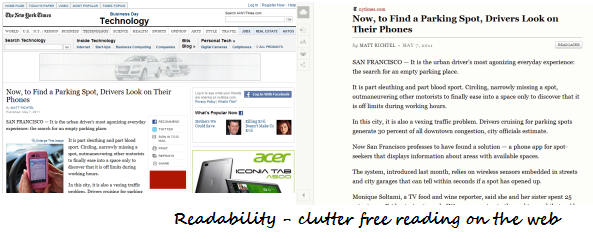
There are other advantages of using the Readability bookmarklet over browser extensions. You can share the article on social sharing sites, bookmark the webpage on your Readability account, print a formatted copy of the webpage on paper or download the text only version of the same page for offline use. If you are a writer and do a lot of reading every other day, I highly recommend this bookmarklet for distraction free reading environment.
Note: A similar bookmarklet is also offered by Readable, which offers more control on choosing a custom font, color, page background, font size and so on.
Browser Extension For Reading the Text only version of a Webpage
Instaread is a useful browser extension available for both Google Chrome and Firefox, which lets you quickly convert a webpage to it’s text only version. In reality, the Instapaper extension is a browser bookmarklet wrapped around a browser add-on which lets you remove ads, widgets and other useless clutter from webpages so that you can easily read the text or comments.
 Using Instaread is simple. While reading a webpage or a blog post, simply hit the extension button or pull in the context menu option and you will see the text only version of the webpage in the same browser tab. Instaread also lets you choose a preferred font so if you hate the default Georgia font, you can choose between Verdana, Arial and a couple of more eye friendly fonts. Thanks Arpit
Using Instaread is simple. While reading a webpage or a blog post, simply hit the extension button or pull in the context menu option and you will see the text only version of the webpage in the same browser tab. Instaread also lets you choose a preferred font so if you hate the default Georgia font, you can choose between Verdana, Arial and a couple of more eye friendly fonts. Thanks Arpit
I used the Instapaper chrome extension on Wall Street Journal article and here is how the text only minimalist version looks like:
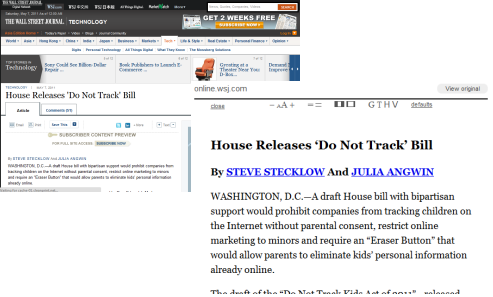
Using An RSS Reader For Reading Blog Articles
This is one of the best ways to read websites and online content from websites which you visit on a daily basis. An online or a desktop RSS reader allows you to read all the latest articles from a blog, forum in a clutter free environment.
All you have to do is grab the RSS feed of the website and subscribe in your online RSS reader (I personally use Google Reader as my default RSS reader).
The advantage of using an RSS reader is that you don’t need to visit all the blogs, websites, forums one by one. Whenever there is a new update or a new article is published on your favorite website, you will see a new update on your RSS reader. Here are some more Google Reader tips for effective feed management.
Related: You might also want to try Evernote Clearly, a super Google Chrome extension which can format webpages for easier reading. The added advantage here is the ability to clip the formatted copy directly to your Evernote account.