33 Useful Bookmarklets to Search From Your Browser
If you search on Google, Yahoo, Twitter and on other websites quite often, this collection of search Bookmarklets Will come in handy. These bookmarklets lets you search your favorite search engines from the bookmarks bar and works in all the popular browsers: Firefox, Google Chrome, Internet explorer, Opera and Safari.
How do I use a bookmarklet ? : To use the Bookmarklet just drag and drop the link in your bookmarks toolbar. If you are using Internet Explorer, right-click on the link and choose “Add to favorites.”
Note : You can use these bookmarklets in two ways. Just highlight any text on a web page and click the bookmarklet to search the source website with your selected keywords. Else, if you want to search for your own keywords – click the bookmarklet without highlighting any text and then enter your keywords in the browser pop-up window.
Search Engine Bookmarklets
Search Google : Performs a default search at the Google home page. If you want to repeat the last search you can use the repeat Search Google bookmarklet.
Search Yahoo : Performs a default search on the Yahoo homepage. The repeat search Bookmarklet for yahoo performs your last query.
Search Bing : This bookmarklet can be used to Search Bing. Here is the repeat search bookmarklet for Bing.
Search Ask : Use this one to search the ASK search engine with one click. And here is the Repeat search bookmarklet for ASK.
Search Dogpile : If you use Meta search engines to get search results from multiple sources together, you must have heard of Dogpile Meta search. This bookmarklet allows you to search the Dogpile Search Engine from the bookmarks toolbar of your browser.
Create your Own Blog search bookmarklet
You can create a bookmarklet that searches your chosen blog for keywords. This bookmarklet will sit in your bookmarks toolbar and whenever you need to search something in your blog, you can click the bookmarklet, supply the keywords and perform the search. Read: How to create a search bookmarklet for any blog.
Image Search Bookmarklets
Looking for images and pictures in various image search engines can be really tiring. Especially, when you don’t remember the URL of the homepage and have to perform a search to go to the homepage and then perform a search for the image you are looking after. Use these bookmarklets to search the major Image search engines with just One click.
Search Google images : Using this bookmarklet you can search Google Images for an image. Just type keywords or highlight some text in a webpage are you are ready to go.
Search for high resolution images at Google : This bookmerklet willlet you search for high resolution images at Google.
Portrait image search at Google: Looking for a Portrait? You have Just got the right tool In your grip.
Search Yahoo images :Use this one to search for images at Yahoo.com
Search Bing images: This bookmarklet will take care of searching images at Bing.
Search Flickr: If you are a Flickr fan, use this bookmarklet to browse for Flickr photos.
Search Photobucket: Photobucket is yet another source of great images and photos. If you are unable to find an image at the popular image search engines, try the photobucket bookmarklet.
Other image search engines : Misc Image search bookmarklets include Live.com Image Search , PBASE ,Smugmug , Photo.net, Fotki etc.
Search News Sources
If You gather news from popular news Sources like Google News, CNN, BBC etc then you would love to use the following bookmarklets:
Search Google News for images: This Bookmarklet returns images from Google news search results.
Search Wikipedia : Looking for Wikipedia articles? No need to visit the Wikipedia website . Just type your search terms in the bookmarklet window and the bookmerklet takes you straight to what you are looking for.
Search video sharing Sites
If you are looking for Videos On Youtube ,Metacafe , Blip.tv or Myspace then these bookmarklets will save you a lot of time
Search Social Media With Bookmarklets
If you are an active Social Media user and search repeatedly on social media websites these bookmarklets will save you time.
Search Facebook: Includes results from Facebook groups, Networks and real time searches.
Search Myspace: Searches the Myspace social engine using your supplied keywords.
Twitter Bookmarklets
Search Twitter :If you use Twitter often for real time search results, this bookmarklet will be a life saver.
Search Twitter On Google: When you are on a Google search result page, use this bookmarklet to perform the same search on Twitter.
Twitter Reactions: Not really a search bookmarklet but helps to track the recent tweets of a particular webpage you are currently reading.
How to Efficiently Use Browser Bookmarklets With Firefox Keywords
If you are a bookmarklets fan like me, you may have a large number of bookmarklets in the browser address bar. To use them efficiently, you can use Firefox keywords that do not require you to search the bookmarklet in the bookmarks toolbar. You can also create desktop shortcuts of these Bookmarklets so that just double clicking the icon will get the job done.
Using Firefox Keywords : To use Firefox keywords, right click any bookmarklet on your bookmarks toolbar and select properties. In the Keyword field, type your keyword that you want to use with that Bookmarklet.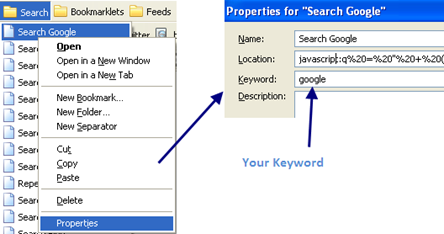
Whenever you want to use the Bookmarklet, type the keyword in browser address bar and hit enter.(Example: assign the keyword google to the Google search bookmarklet. Type “google” in the browser address bar and hit enter to search Google using the Bookmarklet).
Note that you can also open any webpage Using the Firefox Keywords technique discussed above. Thanks Greg and Milly
Want more? See this bookmarklets collection

I don’t know if it’s just me or if perhaps everybody else experiencing problems with your
website. It appears as though some of the written text on your posts are
running off the screen. Can somebody else please provide feedback and
let me know if this is happening to them too? This could be a issue with my browser because I’ve had this happen before.
Thank you