Turn FeedDemon Into A Portable RSS Reader With This Registry Trick–Run FeedDemon From Any Computer

Carrying an RSS reader in your USB stick has a couple of advantages, especially if you use multiple computers in office, home, college or workplace.
The first advantage is that you get the same reading environment , regardless of which computer you’re using. Sure you can use web based RSS readers like Google Reader, Bloglines, My Yahoo but some people have an inclination towards desktop RSS readers like FeedDemon.
FeedDemon is by far one of the finest and most popular desktop based RSS reader made till date. FeedDemon allows you to read RSS feeds offline, so this is great for folks who travel a lot and need an easy way to keep up with latest news, blog posts, articles without an internet connection.
The best thing regarding FeedDemon is that the program offers Google Reader synchronization, has support for so many languages, allows watches and smart filtering of RSS feeds , so your reading list remains trimmed and up to date no matter where you are and which computer you’re using.
The only disadvantage of FeedDemon is that it’s not portable and you have to install it on the host computer first, login with your Google Reader account and fetch the subscription list. This can be a bit of problem, when you are browsing the web on a slow connection and FeedDemon hangs up in the middle due to slow response from the hotel’s Wi-Fi connection you’re using.
However, the following registry trick will let you turn FeedDemon into a portable RSS reader, which can be used from any computer without having to install FeedDemon in the first place.
Make FeedDemon A Portable RSS Reader Using This Registry Trick
1. Install FeedDemon on your home computer, sign in with your Google Reader account and fetch the subscription list. Next go to “File > Manage Cache” and change the location of FeedDemon’s cache folder

2. Restart FeedDemon and prefetch your subscription list one more time.
3. Type regedit in Windows search box to open Windows registry editor. Navigate to “HKEY_CURRENT_USER\Software\Bradbury”, right click “bradbury” and choose “Export”. Save the FeedDemon’s registry file on your removable drive or USB thumb drive.
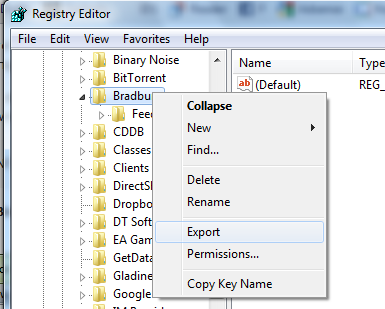
4. All done, now copy the entire FeedDemon folder to your removable drive and you are done with the setup.
To run FeedDemon from your portable USB stick, first run the registry file of FeedDemon and then launch FeedDemon.exe from the FeedDemon folder, earlier copied into your removable pen drive. On the first run, you will be asked to enter your Google Reader account credentials on the newer computer. Do the same and you have just converted FeedDemon into a portable RSS reader which can be used from any computer running on Windows operating system.
This trick can also be used as a standalone installation of FeedDemon, if you don’t want to install the program again and again after formatting your computer. Just move the FeedDemon core files to a custom directory, export the registry backup and dump all of them into an external hard drive or to a non operating system partition on your hard drive. Nice !
Thanks Vishal Gupta for the tip.
Also read: Portable applications that make you more productive at work