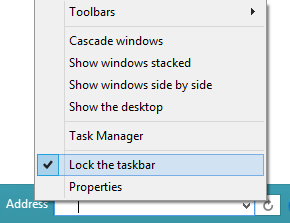How to Enable Windows 10 Type Taskbar Search Box in Windows 7 or 8 or 8.1?
With latest build versions of Windows 10 Technical Preview being released and updated frequently, members of Windows Insider program have got a feel of several features of Windows 10 OS final version, which will be released sometime later in 2015. One of the most likeable feature of Windows 10 Build 9926 has been the search box option on taskbar. Even though this search box option was not provided for Windows 7 or 8 or 8.1, it is possible to enable Windows 10 like taskbar search box in Windows 7 / 8 / 8.1 versions.
The search option on Windows 10 taskbar allows users to search the web, search the installed programs and files on your PC / laptop, etc. In fact, the much-talked about personal digital assistant Cortana in Windows 10 can be accessed using the taskbar search box.
In this article, we shall discuss about ways to add Windows 10 taskbar search box for Windows 7 / 8 / 8.1 without using any third party software. In simple words, we shall check the steps to add this search box for Windows 8 OS and remember that same steps will work for other two versions (7 and 8.1). We will go through the features of such a search box for Windows 7 /8 /8.1 and also understand its limitations as compared to a similar search box present on taskbar of Windows 10 build version.
Adding Windows 10 like Taskbar search box on Taskbar of Windows 8
On the taskbar of Windows 8, make a right-click with your mouse. Select the option ‘Toolbars’ followed by a click on the option ‘Address’. This will add the search box on Windows 8 taskbar as seen in the below image.
The address bar (or search box) appears on the right-hand side along with the system tray.
If you want it to appear on the left-hand side (similar to Windows 10 where it is near start button), you can make this search box movable. For this purpose,you need to ensure that the taskbar is unlocked by making a right-click on the empty space of the taskbar and unchecking the option ‘Lock the taskbar’ (if it is already checked).
You can then adjust the height of the taskbar and shift the search box (by simple drag) to any location of your choice (extreme left or middle). Once these changes are done, you need to lock the taskbar again by checking the relevant option after right-click (as seen earlier).
You might also want to know how to remove the text ‘Address’ accompanying the taskbar search box on Windows 8. Even for this change, you first need to unlock the taskbar. Then, you need to make a right-click on the search box and untick the option ‘Show Title’. This will hide the ‘Address’ text for your search box and you can then lock the taskbar again.
Features of Taskbar Search Box on Windows 7 or 8 or 8.1 Taskbar
All features of Windows 10 taskbar search won’t be available in this search box. However, you will get many decent features to work with. For example, you can make web-based search on Google or Bing (whichever is the default search engine of IE browser on your PC). It is possible for you to access your favorite installed applications (or tools) stored on your computer directly from this taskbar search option.
You can make use of Run command shortcuts (keys) to access different admin tools for your Windows OS from this box.
Limitations of Taskbar Search Box on Windows 7 or 8 or 8.1 Taskbar
You cannot make single word searches using this search box i.e. you won’t be able to search the web using a single word like ‘iPhone’. Instead, you will be able to carry out successful search by entering specific multiple words like ‘iPhone 5S’ or ‘iPhone 6’.
Another limitation is that you will have to enter the executable file name of any installed files that you wish to run from this search option. For example, you will have to type ‘Notepad.exe’ to access Notepad file and follow similar pattern for other installed programs.
Even with all the limitations, the Windows taskbar search box for OS versions between 7 and 8.1 is pretty useful. I have started using it for quick navigation across my PC. Please share your views about this wonderful option to activate Windows 10 type taskbar search on the taskbar of Windows 7 or 8 or 8.1 OS.