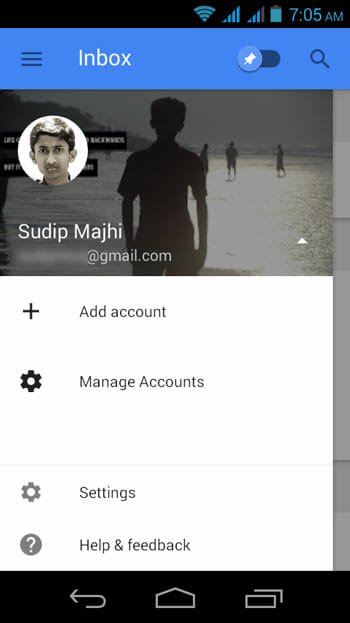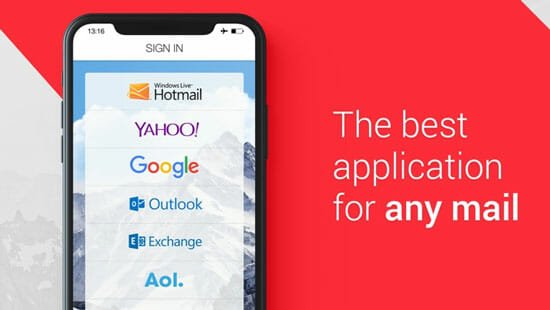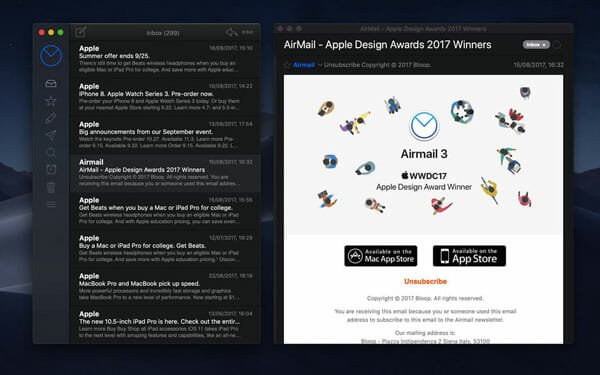How to Use Inbox by Gmail without Invitation
Whenever you open Facebook, Twitter, Google Plus, Reddit etc. you will get at least one of your friends, who is looking for Inbox invitation. Isn’t it? If you were offline, here is a short description of Inbox.
Inbox is a brand new Google owned email client that is powered by Gmail. You can use your Gmail account in this application. However, the problem is Inbox is an invitation-only app or service. What does that mean? That means, if you have invitation, you can access Inbox on your Android, iOS or web browser. Otherwise, you can’t.
You can get an invitation from official Gmail team or you can ask your friends for an invitation, who has the Inbox access. Here is another problem. You must have to wait for at least 5-6 days to get invitation from Gmail team. On the other hand, your friend should be in US, UK, Canada etc. to send you an invitation. This feature is not available in all the countries.
That is just one type of problems. There is another problem, what Inbox users are facing. Actually, Inbox is a great application in terms of usability. Therefore, most of the people want to use their secondary email ID in Inbox because this is very easy to manage your emails and get a clutter free inbox. To get second invitation, you will have to wait for more couple of days.
If you are lucky enough, you will get invitation after all these barriers. But, if you do want to wait for four or five days to be an Inbox user, here is a technique. By making use of this trick, you can get Inbox access instantly without having any invitation.
Read also: Five Tips and Tricks You Should Know about Inbox by Gmail
Important Note: You must have a Gmail ID for using Inbox.
How to Access Inbox without Invitation?
Before getting started, you must know that this is possible only when at least one of your friends has Inbox access. Or, one of your email IDs must has Inbox access. Why? Read on to get the answer.
Generally, you have to download the dedicated Inbox app on your Android or iPhone after receiving the invitation. That is the only way to activate your account. Just do that if you have one invitation. After that, open the Inbox app and tap on MENU. Alternatively, you can swipe from left to right. After that, tap on the arrow to close the drop-down menu.
Then, select Add account option and add your account.
After adding your account successfully, you will get your secondary account just like this way.
Tap on the email ID to check mail and everything using Inbox app. You can also use web version of Inbox using that secondary account.
If you want to remove primary account and would like to use the recently added account, go to Settings >> Google (under Accounts) >> Select account and remove that.
Hope this tiny trick will help you a lot. You can use this same technique on your friend’s mobile to get the Inbox access.