How To Send Large Files On Whatsapp Upto 2GB On Android [Rooted Phones]
Even the world’s largest messaging service has its limitations. Whatsapp only allows sending files to other users that are upto 16MB in size. Power users who want more from the app are often left unsatisfied. But there is a way for rooted phones to gain access with minor alterations. Please note that this tutorial can only be used in case of rooted android smartphones. If your phone is not rooted then sadly you cannot continue further, but can surely learn in case of future opportunities. Follow the tutorial –
Step by Step Tutorial to Send Large Files On Whatsapp
1. If your phone is rooted but you don’t have any Root File Explorer installed on your phone, please install one like Root File Manager or Root Browser first.
2. Once the root manager is installed, go to the root folder of your device. Then go to the folder named ‘data’. Again inside this folder, there will be another folder named ‘data’. Enter this folder too.
3. Inside the second data folder, enter the folder named ‘com.whatsapp’.
4. Now inside the ‘com.whatsapp’ folder, enter the folder named ‘shared_prefs’. Please note that in some phones this step may not be required as the ‘shared_prefs’ may not exist. In such case, you can skip directly to the next step.
5. Finally, you will see a file named ‘com.whatsapp_preferences.xml’. Click on the file and open it using the Text Editor that comes with the root explorer you installed. For example, Root Browser (which is used in this tutorial) comes with a text editor called ‘RB Text Editor’ as shown.
6. Once the file opens, you can see some code written in it. The purpose is to change the value of a variable to suit our needs. For this find the integer ‘name’ and change its media limit value to the desired number like 500 from the default 16. This will change the file sharing limit on your whatsapp to 500MB instead of the original 16MB. You can enter any limit you want as long as it is less than 2 GB or 2048 MB.
7. Save the file and enjoy an all-new freedom to share.
Important Notes
Although you require the given tweak for sharing the large files, the tutorial is not mandatory in the case when you simply want to receive the large files. Whatsapp puts no limitation on the size of the files while receiving. Secondly, it is advisable to stick to under 1 GB (1024 MB) limit since flying too close to the extreme limit of 2 GB limit can make Whatsapp unstable and it may crash often. So consider changing the limit to such high values only in the case of emergencies. Please tell us about any hurdle that you may come across while following the tutorial. Get in touch with the comments section to clear your doubts.
Best Tools To Send Large Files Online
1] WeTransfer
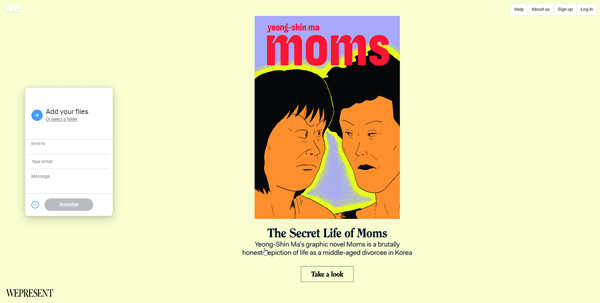
WeTransfer is one of the best tools that you can use to send large files online. As WhatsApp has blocked the aforementioned fucntionality, it is very handy to use a third-party file sending tool like this one. You do not have to create an account on this website to send files to your friends or anybody else. There are mainly two ways to transfer a file – you can send an email or you can generate a transfer like for the file.
2] Transfernow
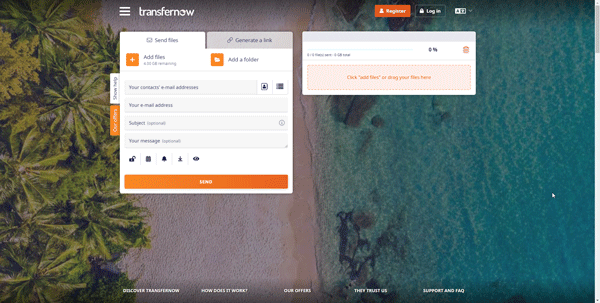
Transfernow is similar to WeTransfer and it also works flawlessly. No matter whether you need to transfer a 1GB or 10GB file, you can use this tool to get the job done. The user interface of Transfernow is uncluttered and that’s what makes it even better. Another essential feature of this tool is that you can password protect your transfer so that other people cannot check them out without prior permission.
3] SendTransfer
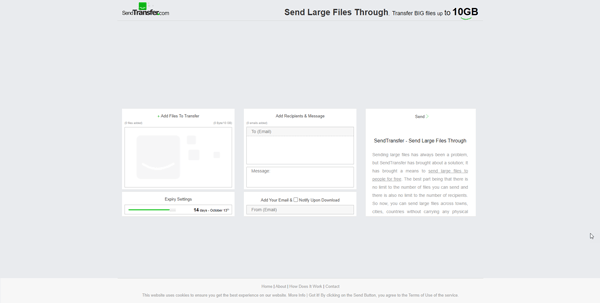
SendTransfer is another tool on this list that works without any issue. The best thing is that you can set an expiry date, which is important when you need to send a file on a public domain and you do not want to keep sharing that for an unlimited time. It is possible to set the expiry date from one day to fourteen days. All the other options are almost the same as two other tools mentioned on this list.
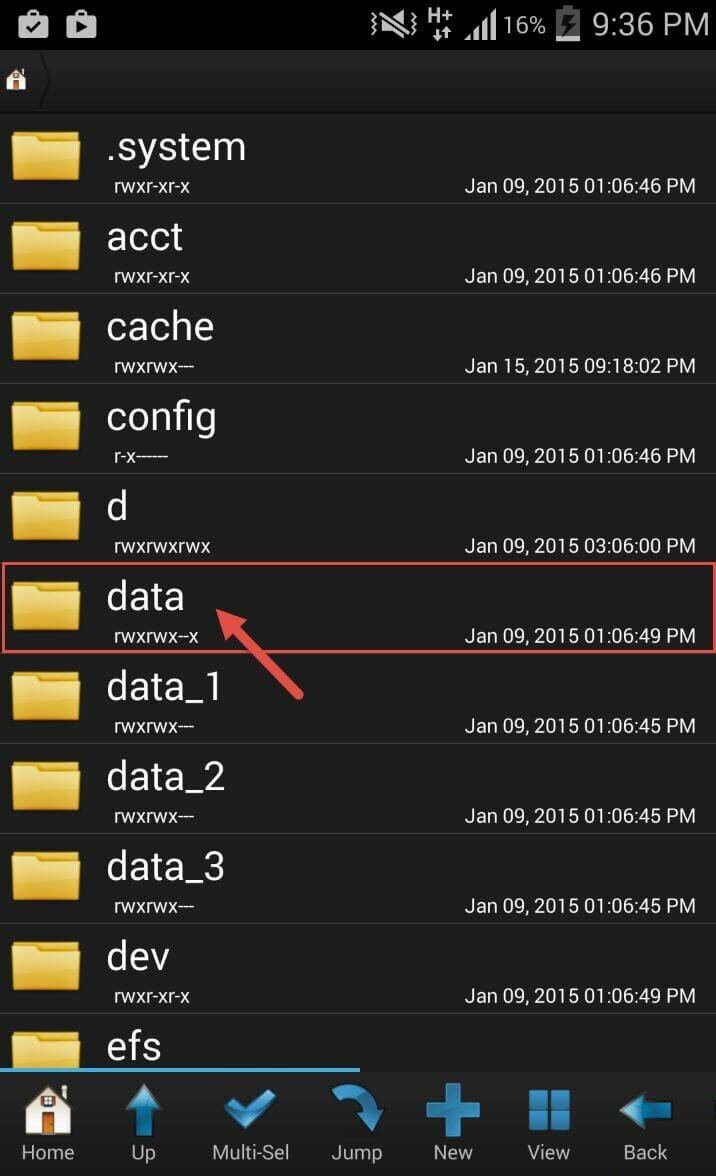

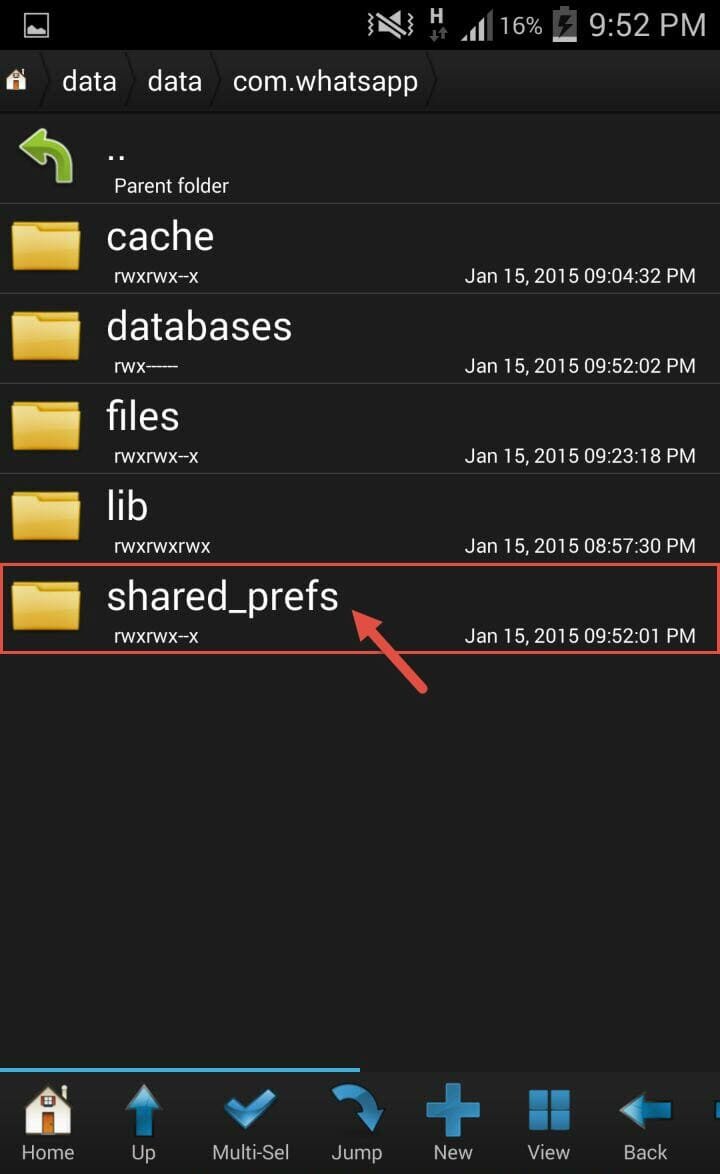



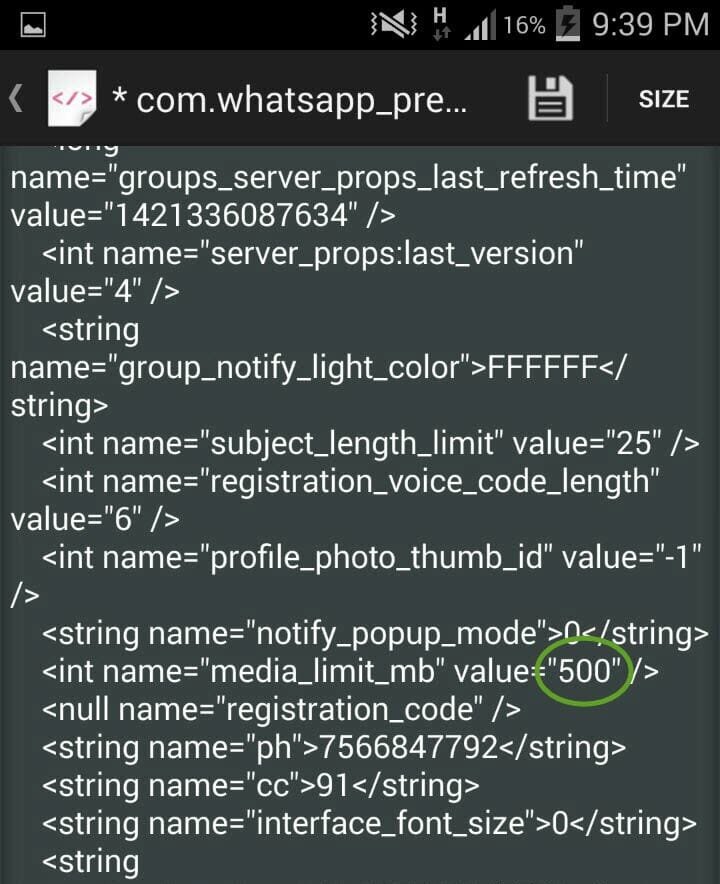
Not working
not working on latest versions.
It seems they have disabled this option internally.
its working on latest version 2.17.369 Beta
It is not working at all. There is no data folder in the first data folder. So I can’t proceed further.
The changes i make always revert back to normal. How do i prevent this?