How to Save Images automatically from iMessage
iOS comes first, when it comes to stability, performance, tweaks and quality of mobile. iOS is consisted with loads of apps, games and great tweaks what come after Jailbreaking your iPhone. There are several tools what will let you Jailbreak your iOS device so that you can reduce various limits and do more with iPhone or iPad.
There are several awesome Cydia apps such as CCHide, CyDelete etc. those will help you to do more what cannot be done by a regular iPhone user. This is where Jailbreak stands out.
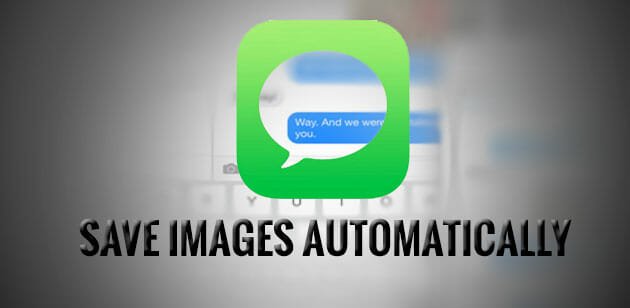
Alike other mobile platforms, iOS has a brilliant messaging app that is called iMessage. You can use this app to send and receive messages to or from your friends within seconds. The most beautiful thing is you can send images to your friends via iMessage. All you need to do, is tap on the corresponding image button that is positioned before the empty box in the left bottom section of your screen and select images to send. This is very easy.
But, when someone sends an image to you via iMessage, you can check that instantly on your screen. Nevertheless, those images are not saved in the Camera Roll. That simply means you can check those received images only in the iMessage. No other image viewer will show your images.
This seems to be a huge problem. Suppose, you have got a picture of anything that is very unique. But, mistakenly, you have deleted the conversation. Hence, you know what will happen. Isn’t it? You will lose your image in a second.
How to save images automatically from iMessage?
This is where MSGAutoSave comes in. This awesome tweak is available in BigBoss repository. You must have Jailbroken iOS 7 or iOS 8 to install this Cydia tweak. What it does is simply great. In addition, MSGAutoSave is compatible with ByteSMS as well as TypeStatus.
MSGAutoSave comes with very little settings. After opening it, you can find a screen something like the following picture;
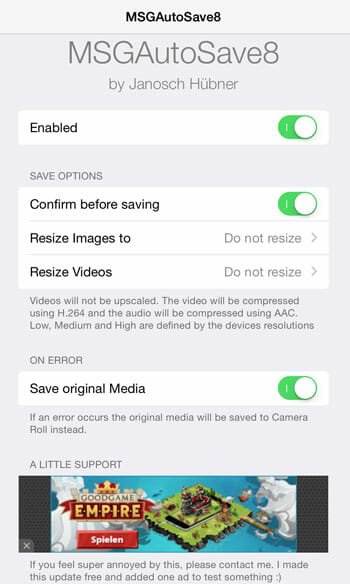
All you need to do is just enable it by tapping the first option. There is an option called Confirm before saving. You can disable it since this is totally optional and useless if you will get tons of images. On the other hand, you may have to spend much time to confirm all the savings. It may consume much time. Therefore, it would be good to disable Confirm before saving.
There are also some other options. If you turn on Resize images to, all your images would be resized to predefined resolution. You can also turn on video resize if you have not much memory. The last option is Save original video. Just turn it ON to save all images and videos in the original size.
All your saved images and videos are visible in the Camera Roll.
Bottom Line
Instead of saving loads of images and videos, this would be better to use MSGAutoSave7 or MSGAutoSave8 to save your videos and images automatically. The setup won’t take more than thirty seconds to set up as per your wish.
Hope you will get the benefit from this awesome tool.