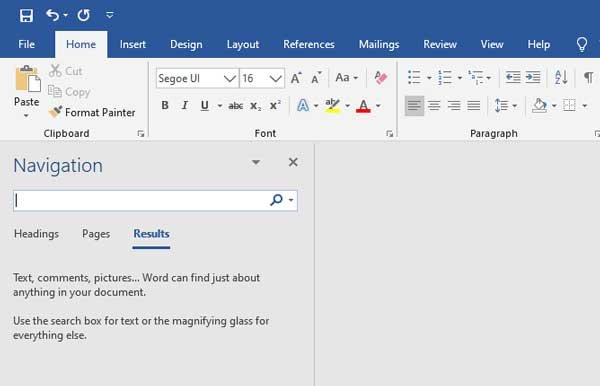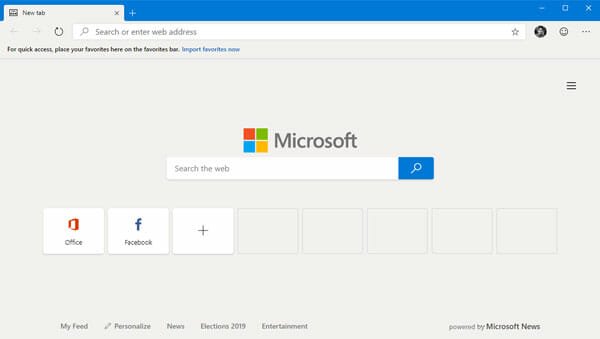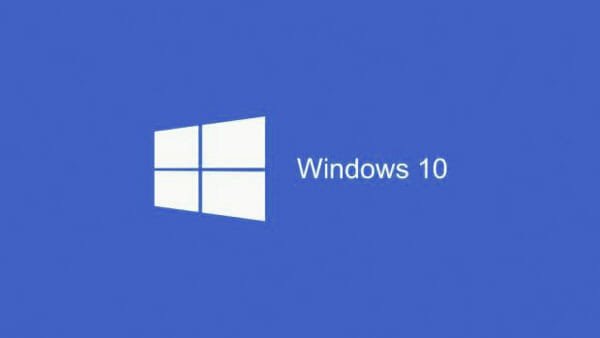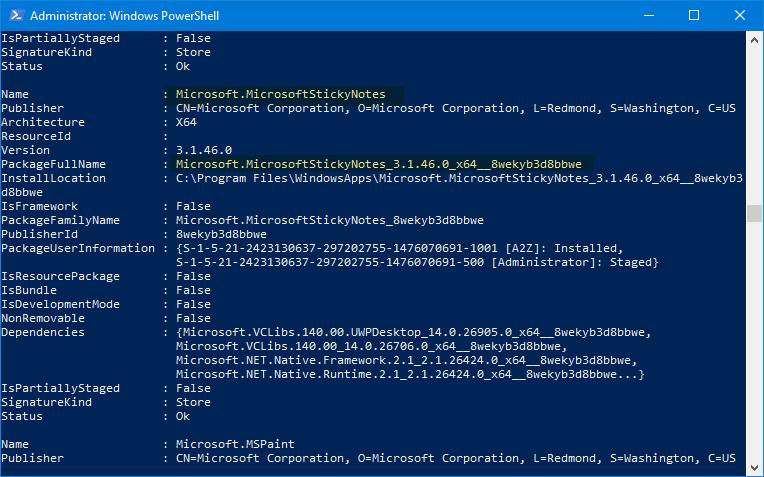Share PowerPoint Presentation on Social Network Directly
PowerPoint is a rich video creation tool developed by Microsoft and available with Office package. The latest version of PowerPoint comes with some new and unique enhancements. The most interesting thing is these Microsoft Office package apps including PowerPoint support third party extensions or plugins, what can upgrade your regular experience.
On the other hand, various social networks such as Facebook, Twitter etc. are growing up rapidly in these present days. People have started using them more than earlier. Whenever, someone gets something new, he/she shares that on Facebook and Twitter. Therefore, if you have such mania and you want to share PowerPoint presentations as a video or photo album, here is a trick.
A new PowerPoint extension has arrived at Microsoft Garage, which is known as Social Share. This commonly named extension will let you share your favorite PowerPoint presentation on Facebook and Twitter. You do not have to save the presentation in your PC. Everything will be executed automatically and it will eventually save your precious time as well.
According to the developers of this beautiful plugin, Microsoft PowerPoint is really useful for the beginners, who want to get started with video editing, animation etc. A little help comes with this small yet very effective plugin to share the work with friends. As of now, this plugin supports only Facebook and Twitter. However, there is a chance to get more features in near future.
The developer of Social Share, Mr. Om Krishna has said: “We thought PowerPoint would be a good way to start to find a simple way to share content.”
& his concept is pretty good for the beginners and time saving people. However, here is a small tutorial that will help you to share PowerPoint presentations as photo album on Facebook and Twitter.
Share PowerPoint presentation on social network using Social Share
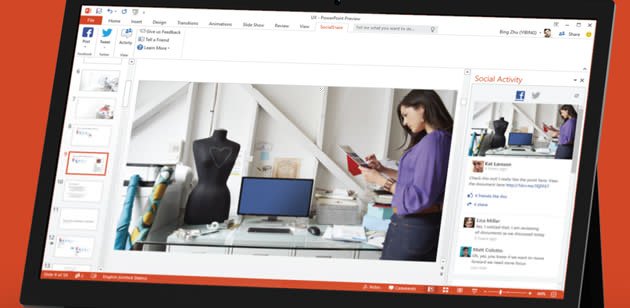
This is quite simple and not much time consuming. Everyone with a minimum PowerPoint experience can make use of this plugin. However, before using it, you will have to install the plugin in PowerPoint. To do so, head over to the official website of Social Share and download the .exe file. Following that, install it. It will take some time to complete the process and at the end, you may have to restart your computer to get the change.
After restarting your PC, you will get a new button in your PowerPoint. Just click on this button and go through the options to share your presentation. For the first time users, this plugin requires Facebook and Twitter authorization.
Common problems and solutions
If you are going to use this plugin to share presentations on Facebook or Twitter, you should know about these common things. Otherwise, you will end up wasting your time.
1] As of now, Twitter doesn’t support users to share video or photo album. Therefore, you can share only one photo (one PowerPoint slide) at a time on Twitter.
2] This is not possible to tag your friends or add location information while sharing photos on Facebook using Social Share plugin. These features are still under development.
3] If you get error code 0x8007007E, you need to install Visual Studio 2010 Tools for Office Runtime.
4] This plugin uploads your presentation to OneDrive at first. That means, whoever has the permission to allow your file on OneDrive, can check the file.
Final Word
This plugin seems very interesting as it is consisted with a great concept. You should definitely give it a try.