Solve 500 Error– Website is Temporarily Unavailable
From yesterday evening, I was unable to browse the web because most of the websites were reporting a 500 error. Whatever site I tried to load from the browser, I was shown the following error message:
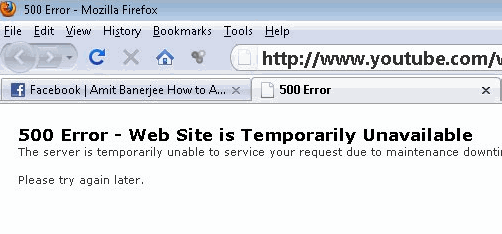
While the social sites like Facebook and Twitter worked fine, I was unable to open YouTube, Google.com, Wikipedia and other well known sites who rarely face any server downtimes. Whenever I tried to open any site I got the above error message and the URL redirected to something like the following:
I was quite sure that there must be some problem at my end and I must have done something really stupid which has caused this problem. Otherwise why on earth will every website start reporting a 500 error?
I tried the following things one by one but all of them failed:
1. First, I cleared the browser cache and deleted all the temporary internet files. Then I restarted the browser but the problem was still there.
2. Then I uninstalled Firefox and reinstalled the latest version to see if things come back to normal. Failed again.
3. Then I checked the Internet options from Windows Control Panel. Everything was fine and there were no settings which might have caused the 500 error on most of the websites.
4. Checked parental controls and Windows Firewall but the problem persisted.
5. Feeling miserable and out of my mind, I started installing a fresh Operating system in my computer. Spent an hour installing Windows XP, installed Firefox but the same page was up there again.
Now it was time for me to give up but I got an email from Debajyoti, one of my blogger friends. He was also facing the same problem and was unable to visit most of the websites.
This led me to the conclusion that there must be some problems with our ISP (Internet service provider). Both of us use BSNL’s broadband connection and were unable to visit any website.
When you see a 500 Error
The 500 error is a server side error which means the problem is not with your computer or Internet connection. Instead, it is a problem with the website’s server. The error is thrown when something goes wrong on the website’s server but the server is unable to determine the exact cause of the problem. Here is a complete list of all HTTP status codes with their meanings.
How to Solve 500 Error problem
The solution is quite simple – switch to Open DNS or Google’s public DNS. My router is preconfigured to automatically choose an IP address as well as DNS server while connecting to the internet. Here were the TCP/IP settings of my internet connection, before I switched to Google’s public DNS:

Then I changed the settings in “Obtain DNS Server address automatically” to
preferred DNS Server: 8.8.8.8
Alternate DNS Server: 4.4.4.4
1. To change the DNS addresses, click “Network and Sharing center” from the system tray and select your Internet connection (Local Area Connection or Wireless Wifi)
2. Now click “Properties” and select the “Networking” tab. Select “Internet Protocol version 4 (TCP/IPv4) and hit the “Properties” button again. This will open the IP Address and DNS properties of your Internet connection.
Select the radio button “Use the following DNS Server addresses” and enter the value of the preferred DNS server as 8.8.8.8. Then enter the value for Alternate DNS server as 4.4.4.4. Hit Ok and you are done.
You may have to restart the computer for the changes to take effect.

Now the 500 Error problem has been resolved, thanks to Google’s public DNS. I am able to browse all the websites and also experiencing an increase in my Internet connection speed. Hats off to Google and thanks to Nicholas Francis for the tip.
Hi Sathya, I’m not sure if you still can read this reply of your 1 year old comment here; but wanted to tell you that this strong comment of yours helped find a solution to my HTTP error 500 problem recently. The solution? Contacting the sysadmins through phone. I made a long distance call from Dubai to California. And with that, the problem was fixed, hours later. :)
I am trying to find information about 500 server errors and if they will dropped your rankings? Is this true? From research it appears 500 errors are more severe than 404’s. Any help please.