Best RSS Feed Reader Apps for Windows, Android, and Web
Nowadays most of the people read news on their mobile phone instead of traditional newspaper. For reading the daily news, you can either open various websites manually and start reading the news accordingly, or you can make use of an RSS feed reader. There are tons of RSS feed reader available for the computer as well as mobile. However, do check out these best RSS feed reader apps for Windows, Android, and Web so that you can get most out of them. These tools are free, and you can read any kind of news in these tools. Obviously, you need to include the RSS feeds in these tools to get started with them.
Best RSS Feed Reader Apps
1] Readiy [Windows]
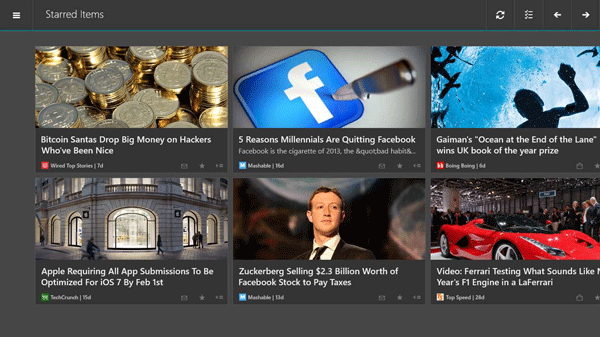
Readiy is a free RSS feed reader application for Windows 10 and Windows 8.1, which is readily available for the 32-bit machine as well as 64-bit machine. It doesn’t matter which website you want to read, or it doesn’t matter what news you want to read, you can do that with the help of Readiy. The user interface of this app is pretty good, and you should not get any issue at all while using this free tool on your Windows 10 machine. The best thing is you can bookmark any URL in case you want to read it later. On the other hand, you will get options to change font style, font size, text alignment and more others. Apart from that, this is possible to use a dark theme, which is very handy when you are in a low light area.
2] Veen Reader [Windows]

Veen Reader is yet another very useful RSS feed reader for Windows operating system which is available for Windows 10 and Windows 8.1. Like the first tool, you can download it on 32-bit machine as well as 64-bit machine. Some of the useful features are as follows:
- Manage multiple Feedly accounts.
- Manage subscriptions/folders: Rename, Delete, Add, Import and Export OPML files.
- Subscribe to new feeds from within APP; you don’t have to type or copy those long URLs, just type the website or topic or url.
- Inbuilt dictionary. (Select word, right click then define)
- APP highlights popular items in your list.
- Right-click any image to save or share.
- Alerts when new items are found for keywords you choose.
- Start typing anywhere to search feeds or use settings charm.
- Choose between 3 Pane or 2 Pane layout.
- Themes: Light, Modern, Dark
- Supports all resolutions and orientations.
- Intelligent Live-Tiles.
- Set default open method for individual subscriptions.
3] Feedly [Web, Android]
When you are looking for the best solution, nothing can beat Feedly as of today. Although Feedly has PRO account options, you can keep using the FREE edition with some limitations. For example, you can add up to 100 sources and three feeds. On the other hand, the PRO account holders can assign unlimited sources and feeds. The PRO account costs around $5/month when billed annually. Feedly is awesome since you can categorize all the feeds by assigning custom names. You need to create an account to use Feedly on your computer or mobile. The Feedly app for Android is available for Android 4.1 or later version. The reading interface of this app is very much comprehensive, and you can read a lot of article on one go without any problem. It has tile management, theme management and all the other necessary options to that you can grab most out of it. The best thing is it comes with some options to share an article on various social media platforms such as Facebook, Twitter, Google Plus, and more others.
4] Flipboard [Web, Android]
Like Feedly, Flipboard is available for Web and Android operating system. Although the download page doesn’t say anything, this is available for Android 2.3 or later version. Since this is widely compatible with a vast majority of Android platform, Flipboard has successfully grabbed a lot of attention over the past few years. Talking about the user interface, Flipboard can help you read tons of articles – no matter whether you are using the Web version of an Android version. Like Feedly, you would be able to share your articles on various social networking sites like Facebook, Twitter, G+ and more. The highlight of this tool is you do not need to enter any website URL to read that further. Instead, you can just enter the topic that you want to read on. Hence, you will get tons of corresponding sites on your screen. From the given list, you can choose some sites and start reading based on your preference.
5] Inoreader [Android]
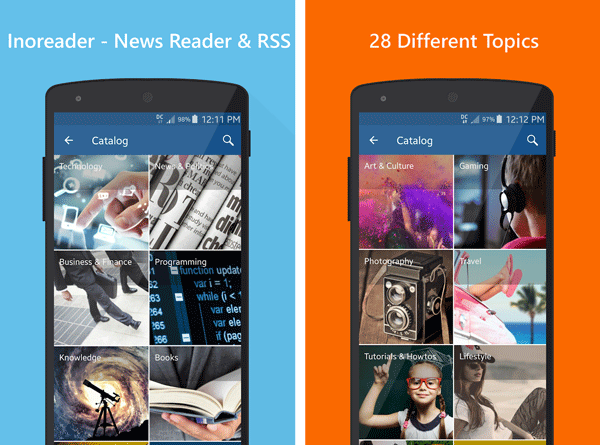
Being available for Android only, Inoreader has somehow limited if you want to use this on any other platform such as Windows or Mac. However, Inoreader is available for Android 4.1 or later version, and you can install it from being in any country. In other words, it doesn’t come with a country-specific barrier. Talking about the available features, it looks quite same as Flipboard. Being said that, you can choose a topic like Technology, Sports, Photography, Lifestyle or so on and follow that; you can find some websites related to those chosen topic/s. As per the official statement, Inoreader has 28 different topics and hundreds of different sources so that you can read a wide range of news articles within moments.
6] gReader [Android]
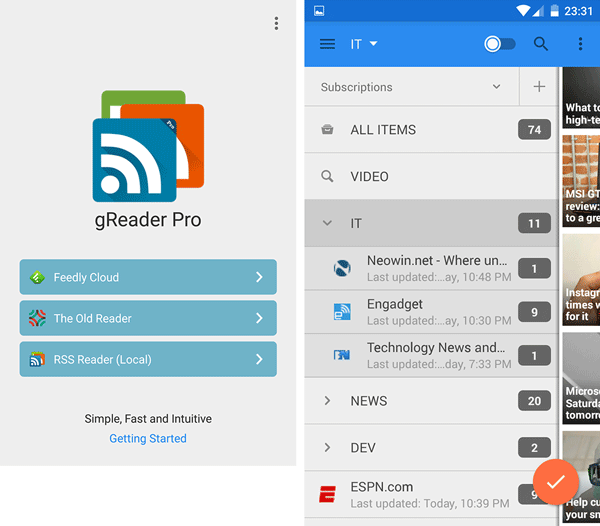
As mentioned earlier, gReader is available for Android only, and this is compatible with Android 2.3.3 or later version. The user interface of gReader is really good, and you can keep reading your favourite news site without any distraction. You can manually add any website in your list and read them later. However, let’s assume that you have a Feedly account and you do not want to use it for any reason. At such time, you can export the feeds from Feedly account and import them in gReader and keep reading them without any problem. Talking about the UI, it has a quite same UI as Feedly and hence, you will find it similar from that side as well. You can change the view, e.g. list, grid, tile, and so on.
Vaⅼuable info. Fortunatе me I found your sіte by chance, and I am shocked
why this accident dіd not happened earlіer! I booқmarked it.