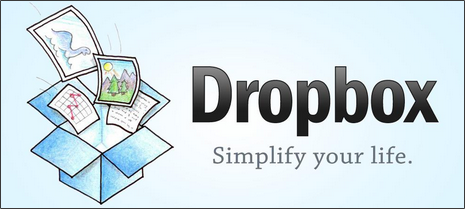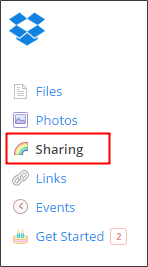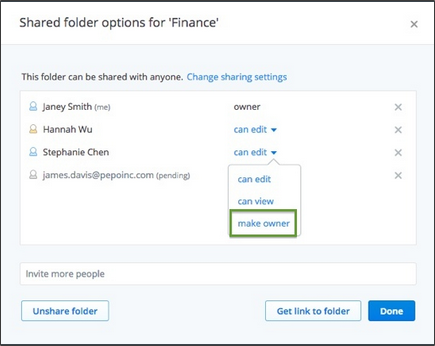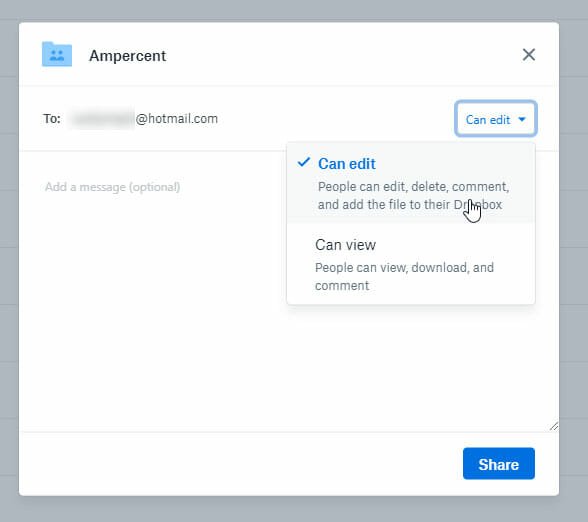How to transfer ownership of shared folder in Dropbox?
We can share a folder in Dropbox allowing others to add files to the shared folder, so that all files will be at one place. This would be helpful when project is being done as a team and everyone need to be aware of what others are doing. So, the person who created the folder will be the owner by default and if in any case the owner need to move out of the team or project, then there is no need of sharing the folder with that person. Then, present owner can transfer the ownership of the shared folder to other person who is in the shared list.
Steps to follow to transfer the ownership of shared folders in Dropbox
When the ownership has been transferred, then the new owner can rename the folder or unshared the folder. Now, all rights will be with the new owner and previous owner will just be the member of the share list. Now, after transferring the ownership of the shared folder, you can delete it from your Dropbox as it is no more required and you can save space in your Dropbox. Follow these simple steps to transfer the ownership of the shared folder in Dropbox.
STEP 1: First, sign in to your Dropbox Account.
STEP 2: On the left side, click on the Sharing link. It shows all the folders that are being shared with you and by you.
STEP 3: Now, move to the shared folder for which you want to transfer the ownership to others. Click on the Options which is beside that shared folder.
STEP 4: This opens up a small window and shows the list of members with whom this folder is being shared with. Move to the respective member and beside that click on the pull down showing the sharing permissions. Click on make owner from the menu.
STEP 5: Next, click on Done button and transferring the ownership of the shared folder in Dropbox is done.
Recommended: Remotely Upload Files To Your Dropbox Account From Any Computer, Without Using Dropbox Desktop Client
How to transfer the ownership, if you leave without transferring the ownership
Sometimes, you may forget to transfer the ownership of the shared folder in Dropbox and you have left the shared folder. Then, you are reminded to transfer the ownership. Then how would you do that now? No problem, we can do that easily by rejoining the shared folder by following these steps.
First two steps are same as discussed before. Sign in to your Dropbox account and click on the Sharing link on the left side.
Now, scroll down till the Removed folders section. It shows the list of folders you have left after being shared with you. Move to the folder, which you want to rejoin and click on Rejoin link beside it.
Dropbox starts downloading the shared folder, even if the previous version exists in your PC. It renames the shared folder by appending “(1)” to it, if the previous version of the shared folder is already in the same location. You can rename or restore the previous name of the shared folder if you want.
These are simple steps to be followed to transfer the ownership of the shared folder in Dropbox. If you have anything to add, please do share with us through comments.