Useful Windows Live Writer Plugins for Power blogging
Windows live writer is the most favorite blog editor among bloggers. If you love using Windows live writer why not use some really useful windows live writer plugins and boost your blogging experience.
Installing Live writer plugins : Installing live writer plugins is easy. You have to download the plugin file from the plugin location as specified below and copy the file into your live writer plugins folder (Typically C:\Program Files\Windows Live Writer\plugins). Most of the plugins come with an auto installer which you can double click to install.
And here is a complete list of the most useful windows live writers plugins we recommend :
Media Plugins for Windows Live writer
1.Screen Capture tool : This plugin integrates Snag it screen capture into Live writer making it easy to take screen shots while you are writing a blog post. As soon as you hit the screen capture button , Windows Live writer is minimized and Snag IT is initiated. You perform your capture and then Snag it editor opens . Edit your captured image, apply the effects and save the image in the temporary directory. As soon as the image is saved it is inserted into your blog post.
This plugin includes a timer feature and you can save the image in bmp,png,gif,tif or jpeg formats. The best screen capture utility for Live writer (of course if you have Snag it in your system.)
2.Insert images from Flickr : If you often upload your images to Flickr and integrate them in your posts to save space then this plugin will help you perform it from Live writer Itself. This plugin can show all the images of a Flickr profile that you provide in a new window.Just drag and drop that image in your blog post to use it. No need to search Flickr , save the image in your computer and upload it again.
3.Insert images from your Picasa albums : This plugin lets you insert your Picasa web albums into your blog posts. You can create albums and upload images directly from Live writer. Saves a lot of time and Effort.(also see : Upload images to Flickr and Picasa using email )
4.Thumbnail Creator of a Website : If you want to embed a full screen thumbnail of a website in your blog post this plugin can do it . You just need to give the URL of the page and you are done.You can specify the width and height attributes and can crop the image as well.
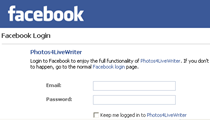
5.Insert Facebook photos In Windows Live writer : This Plugin lets you insert photos from your Facebook albums in your blog posts. When initiated opens a new window for you to login to Facebook. Once logged in you can select your albums and insert specific photos. This saves you time from manually saving the Facebook photos and adding them in your posts.
( Also see : Upload and download Facebook albums from desktop )
6.Insert Images from live search : Lets you do an image search from Live writer using the Live search engine and add an image instantly. No manual saving and insertion is required.
Social Media Plugins
7.Social Bookmarking icons – This plugin can be used to add social bookmarking icons in your blog posts from windows live writer. Allows your reader to share your article on Digg, Delicious,Furl,yahoo and plenty of more popular social networks.
8.Technorati plugin : Lets you add Technorati tags in your blog posts. So if you want some Technorati juice in your articles use it. While writing the article click “Insert Technorati tag” from the sidebar and separate each tag by a semicolon.
9.Delicious plugin : Just like Technorati if you want to add the Delicious tags this plugin lets you insert them at the end of your blog post.The Plugin can retrieve the tags from your delicious account but you can add manual tags as well.Supports tags for Delicious, Flickr and Technorati all together at one place.
Update : A more useful plugin to cross post your blog posts in delicious via Live writer is Delicious notify plugin .While you are publishing a post through Live writer this plugin can send the URL,Title,a short description,categories and tags associated with the blog post in your Delicious account. Works just like the Twitter Notify plugin. However this plugin won’t work if you are saving your post as draft.
10.Tweetmeme : This plugin lets you integrate a tweet meme button just under your posts. Unlike the wordpress plugin for Tweetmeme if you want to show the Tweetmeme button on selected posts then you can do it from Live writer.
11.Tweet your Post : You can Ping twitter about your blog posts from windows live writer but how about posting a tweet just when you have published a post from windows live writer ? . This plugin automatically generates a Tiny URL and sends a Tweet about your blog post after you publish it from Writer.
12.Twitter Inserter : This plugin Lets you insert Twitter Tweets in your blog posts (up to 200 ). Compiles your recent tweets into a bulleted list and converts all the appropriate text to clickable links, then inserts it into your Live Writer blog post.
13.Digg this button : This plugin lets you add a digg this button in your posts. So you can show the digg this button on selected posts rather than using a WordPress plugin.
Organizing Information
14.Zemanta related links and images : As you write a Post Zemanta scans your content and generates relevant images , Links tags and related content based on your blog entry.The Related content is scanned from blogs, news channels, media sources and you use can use the images under a creative commons license.A must have plugin.Apart from live writer Zemanta is available for Firefox and as a WordPress plugin.Try the live Demo here
15.Insert codes : If you do a lot of coding and write a lot of codes in your posts then you need this one.This plugin can format a text snippet in a number of programming languages such as C#,HTML,JavaScript,Visual basic etc. Another similar plugin is code snippets.
16.Blog This – Extremely useful for capturing ideas and text snippets while you are browsing the web. With this plugin installed in your browser you can select some text and save it in Live writer as a blog post. The post will contain the URL , Title and the text snippet that you choose.
17.Text templates (Supports HTML) : This plugin is a time saver if you use the same text or HTML in your Blog posts often. Suppose you have to add a snippet of HTML somewhere between your posts in selected articles. Just hit the “insert text template “ Plugin select your template that you have added earlier and that html code is added in your posts. The code is saved and you can reuse it at a later time.
18.Insert youtube or google Video In your articles : This plugin will add the necessary code for your Youtube of Google video in your Blog posts. You just need to give the Unique ID of your video that you want to add. So if you are watching a Video in you tube and want to add it in your blog entry just note the ID. Later when you are writing your article you can embed the video using this plugin by supplying the ID of the video. No coding , No pasting.
19.All in One SEO plugin for Live writer : If you have a self hosted wordpress blog then you must be using the All In One SEO pack Plugin. This Windows live writer bridge plugin allows you to post your All In one Seo Entries from Live writer itself . After you have finished your article you can supply the All in One SEO title, Description and Keywords. ( read detailed instructions on installing and using the plugin).
20.Insert feed links : You can add an Rss feed entry using this plugin. Also has a built in feed manager to manage your lists of feeds to choose. Doesn’t support Google reader shared items though.
21.Automatic Tag generator : This plugin can help you generate tags for your blog posts.Supports Technorati Blogger and WordPress.
22.Insert Emotions and Smilies : Lots of emotions and smilies to choose from and insert into your blog posts.So if you use a lot of jokes and humour in your articles you will love to try it out.
23.Insert Google maps : Does what it says. Lets you embed a Google map in your blog post.
24.Bit.ly Short URL’s : This plugin lets you insert Bit.ly short URL’s in your blog posts. You can add links from your Bit.ly account or use other Bit.ly URL’s.Just highlight any text in Live writer and click “Insert WLW Bit.ly icon”. All Links in the post will be converted to Bit.ly short URL’s.
If you are looking for a particular plugin not listed here please visit the Live Gallery or WLWPlugins.com.
Back up Windows Live writer Settings and Drafts
You cannot choose the installation directory of Windows live writer and it installs in the default system drive. This can make your drafts vulnerable, especially if your system crashes.
Here is a nice solution to the problem. Either use a portable live writer installation or learn how you can backup live writer settings and drafts regularly. The latter method is preferred as it can back up all your drafts and blog settings from live writer.
What Plugins to you use and recommend ? Please share your ideas with us