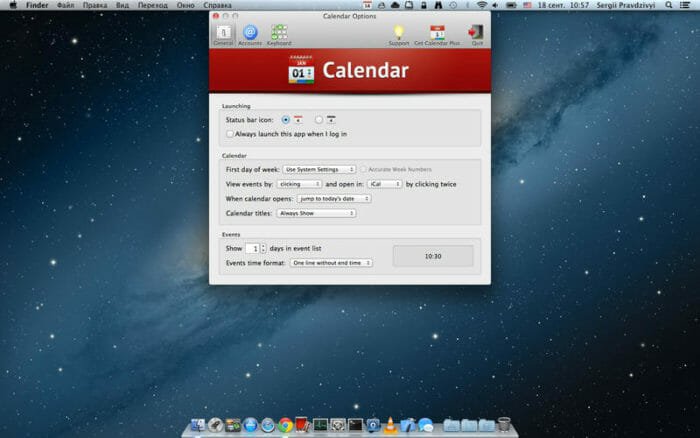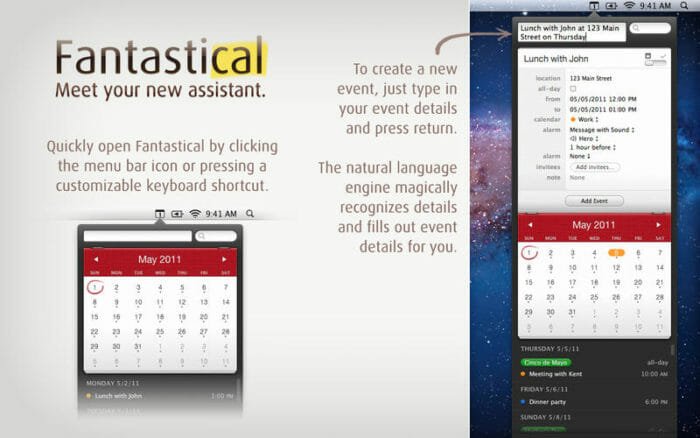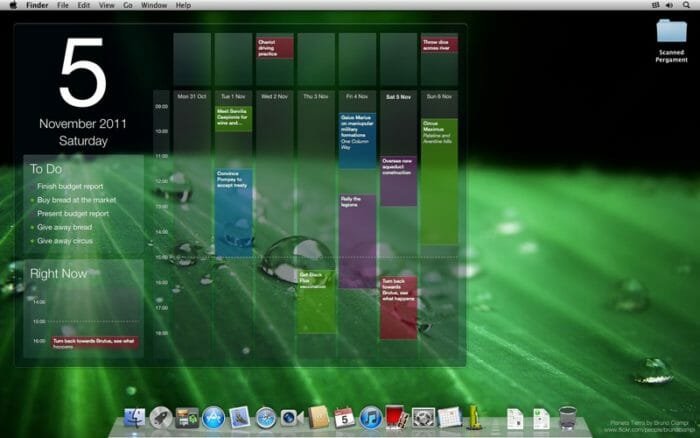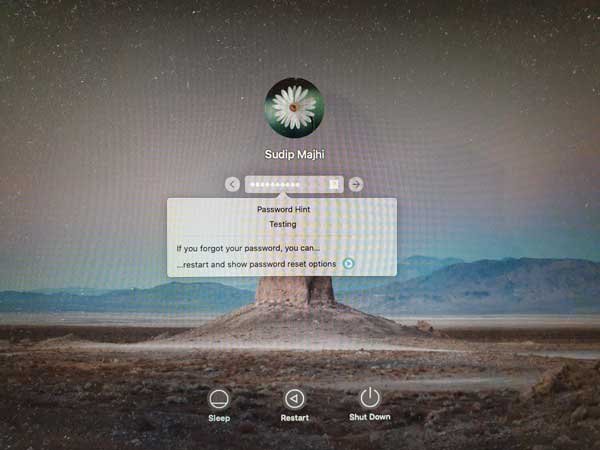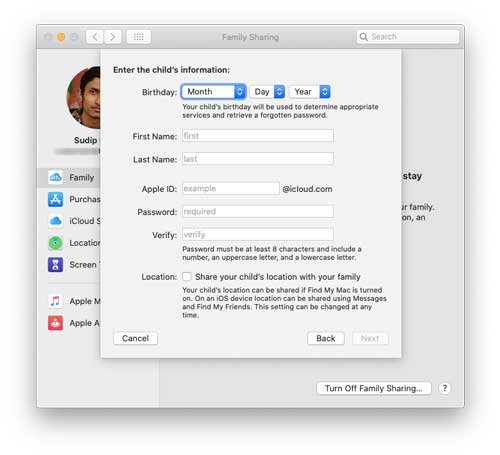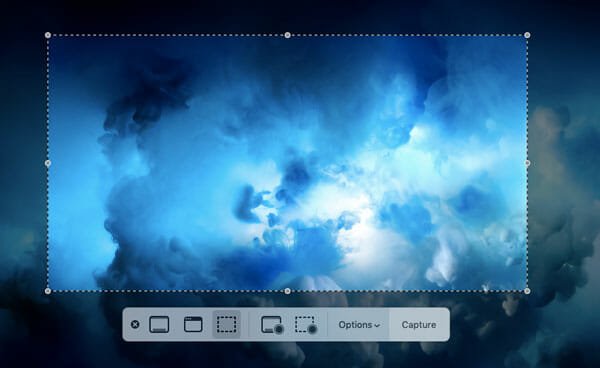5 Best Calendar Apps For Mac OS
You might be already familiar with the default calendar app of your Mac. Some of you might be looking for more and different features. If you are one among them, then this article would help you in a greater way. I would like to bring you some best calendar apps for your Mac, which would help you to organize your day, events and more. Some of them might be free and some of them might be paid, but worth to buy these apps.
Sunrise Calendar
Sunrise Calendar works well on both Mac and iPhone. It is easy to create events using this calendar app. It is very attractive in design and makes your work easy in organizing the day. Sync all your calendar accounts as and when you start the app to get all your events to sync at one place.
You can even edit the existing events, add new events and delete some of them after you sync your calendar accounts. You can change the settings as you want. It reminds you about the event using the default Mac reminder. This tops the list of best calendar apps for Mac and is available for free of cost.
Also Read: Five Reasons why Sunrise Calendar is the best Calendar app
Calendar
Calendar is the one which allows you to see the schedule of the entire day at once. It is on the status bar and is visible for you all the day. Events and tasks on that particular day are visible right on the screen itself. Click on the app icon and events of the whole month are displayed. You can add, edit and delete events and tasks very easily with just few clicks.
The main aim of this app is, you can get to know you schedule of entire month with just a simple click on the app icon. It can even be accessed and used by many keyboard shortcuts. It is available for free of cost.
BusyCal 2
BusyCal 2 is said to be one of the best professional apps for your Mac. It has all the things which you want to be in a calendar app. It integrates all your calendar accounts and displays the events in an organized way. The most important feature of this calendar app is, it allows you to add events using natural language.
It can be customized as the way you want and can make it work as per your interest. If you want this calendar app to show only important tasks and events and hide the ones which are not so important, even that can be done. It costs you $49.99.
Fantastical
Fantastical gets integrated with the default Reminder App of your Mac. It lies in the menu bar and can be opened with just a click. It allows you to add events in very natural language like “Need to meet boss at 3 in the afternoon”. That’s it! It understands and Fantastical Calendar App for your Mac will remind you at the right time. This feature has made it in to the list of best calendar apps for mac.
In main view, you can see the stream of reminders, events and tasks you have saved for that particular day. Shortcuts are many and you can switch in between calendars. It is available for $19.99.
Blotter
Blotter Calendar App for your Mac is a bit different when compared to other Calendar Apps. It converts your calendar which is with all events and tasks in to a wall paper and is displayed right on the screen. You can view it anytime you want and will not miss even a single task. It merges well with whatever wallpaper you had set. You can even customize in adding and removing events.
It shows you the things which are needed to be done right now which needs your attention immediately. It costs you $9.99.
Bottom Line
These are some of the best calendar apps for Mac which has some additional features when compared to the default calendar app. Some of them might be paid apps, but they are worth buying. You will be very much satisfied by the way these apps help you in organizing your day.
Have you used any of them or do you want to add some more to the list? Please, do share with us through comments.