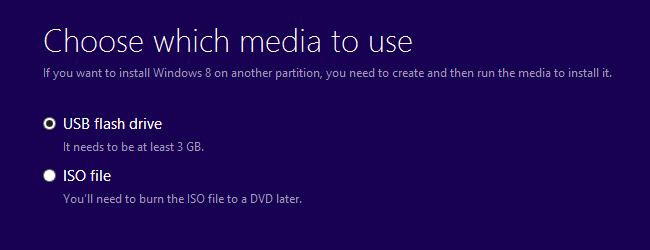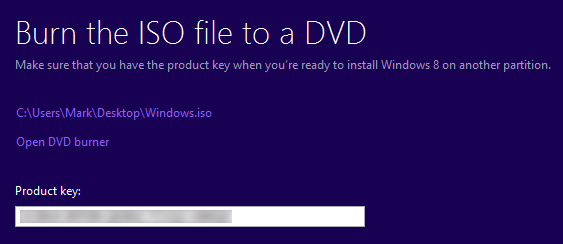Make Your Own Windows 8 Installation Disk or bootable USB drive!
So you own the latest iteration of Microsoft’s greatest Operating System. Windows 8 has come in with the new ability to install or upgrade your machine to the same completely online. But that leaves some of you in a spot of bother. What if you did not have an internet connection stable enough to download the operating system? What if your computer crashed out of no where and it is impossible to connect to any network at that time? What if you wanted to install the operating system on your friend’s machine? It would be really handy to have the copy of Windows 8 on some removable media such as a DVD or USB drive. Worry not as Microsoft have it covered for you with the ability to make your own Windows 8 Installation Disc or USB drive!
Microsoft gives you the benefit to download a copy of the Windows 8 and store it in a removable disk for backup purposes. All you need is the original key and the order number of your Windows 8 purchase and an internet connection.
Download Windows 8
Head to the Windows Order Summary Page and the fill the form. If you are not sure where you can find the order number, folks at How To Geek suggest that you shall find it your inbox (Search for “Thanks for Ordering Windows 8” as the subject title if you are in Gmail).
After you submit the form, you will be lead to the page which displays the summary of your order. Check out the option to download a backup disc and find there the link to download the same, you should find that an executable file being downloaded. Mind you this is not the actual copy of Windows 8, once finished you have to run this file and enter the Windows 8 License Key. Make sure you select the right version of Windows you have purchased. Now sit back and wait for all the required setup files being download onto your machine.
Create the Installation Media
Once downloaded, you can check out the page to choose the method of installation. Here, you need to check the “Install by creating media” option. You can either choose to create a Windows 8 Installation Disc or have the windows 8 installation copy on your USB flash drive (Note that it needs at least 3GB of space).
For the DVD option, the Windows installation program will an ISO file of the Windows 8 copy which you then need to burn it on to a blank DVD.
If it’s the USB drive you have chosen, all the files in the USB will be erased and Windows installation program will begin deploying all the Windows 8 setup files onto the USB.
In either ways, a bootable disk drive is created. You can install Windows 8 onto your machine whenever you want. Easy is it not?
For more on how to create bootable installation disks for Windows 7 and Windows XP, check out this post. For Mac users, we will cover in another post on how you can do the same for your copy of OS X Mountain Lion or earlier, very soon.
Sources: How To Geek (Images Courtesy How To Geek)