How to Save Buffered Videos from Browser Cached Files -Chrome & Firefox tips
In earlier times, YouTube and other websites which provided online videos could only be viewed through active AV streaming. But, it was horrible to watch those videos in some countries like India where Internet speed is very slow. But, today it is possible to save buffered videos from browser cached files, how?
Today, where some country like south Korea has an average internet speed of 26.7 Mbps, in countries like India has an average Internet speed of 2.8 Mbps. But this is not the whole picture, in some rural area, 1 Mbps Internet speed is meant to be God’s gift. The average Internet speed in those area remains between 256 and 512 kbps.
Keeping the pain of the users of those countries in mind, YouTube and other websites have implemented a new technology, caching of video files in local computers, recently. But, what does it actually mean? In basic term, what you are watching on YouTube gets downloaded to your hard drive as soon as you start to play it, so when you replay it, it plays from the local copy, giving you a seamless video experience.
This new technology is undoubtedly very useful and effective until you close the browser window. But, if you close it, you have to start it from the beginning.
So, if you want to see your favorite video every day, you have to bear the pain every time. But, a downloaded copy of the same may save your pain. Am I right? If so, then go through and see how can you save buffered videos from browser cached files which you have seen earlier.
How to get most out of this new technology?
All you have to do is to press the pause button once the video started to play until the red bar(progress bar) reaches to the end. Once it is reached, the video has downloaded in local computer’s hard drive and when the play button is pressed it started to play from the downloaded copy, in this way the video can be played endlessly, seamlessly even without an active Internet connection.
Now, come to the point and see how can you save buffered videos from browser cached files.
Before applying this trick you should know about some basic thing to understand what happens actually. Let’s discuss the terms you should know.
When you open the YouTube from your browser and play a video, it started to download a copy of that video file as a temporary Internet file also known as browser cache and store them in browser cache folder. However, these files are accessible from the browser cache folder of that browser. This browser cache folder location is variable for different browsers and different Operating systems. Today, we will discuss how to save buffered videos from browser cached files on Google Chrome and Firefox. Follow these simple steps to save buffered videos from browser cached files.
- Locate the browser cache directory
This is the most important part of the trick as the browser cache folder location is not statutory, it is variable according to the browser and the Operating System. Therefore, describing every possible combination is not possible here. We will discuss the most commonly used Web browsers aka Mobile Firefox and Google Chrome installed in Windows 8.1.
Google Chrome:
You can find the temporary files of your Chrome browser in Windows 8 as follows: “C:\Users\[USERNAME]\AppData\Local\Google\Chrome\UserData\Default\Cache”
Mozilla Firefox:
In Mozilla Firefox type “about:cache” in the address bar. The last entry will give you the temporary Internet files directory location.
- Identify the video file
The next step consists of identifying the video files among the pile of files. To do so sort the files according to size, the larger ones are video files.
Another way to identify the video files are they contains 11 characters random name.
- Rename file extension
After identifying the video files right click on the file and select ‘rename’ option from the context menu and rename the file with ‘.flv’ extension. Hurray! You have done it. Now, play it with VLC or any other flash player.
This trick is very easy to manipulate and quite helpful as it will save both your time and data as well on multiple viewing. Stay tuned and inform us about your opinion, that will help us to serve you better.
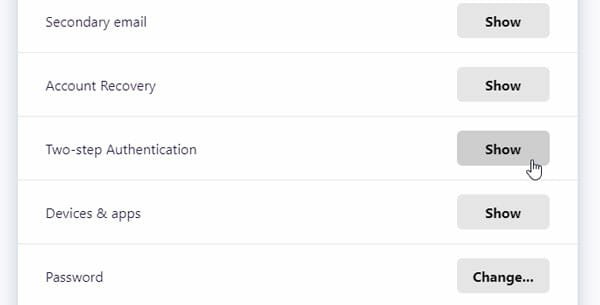

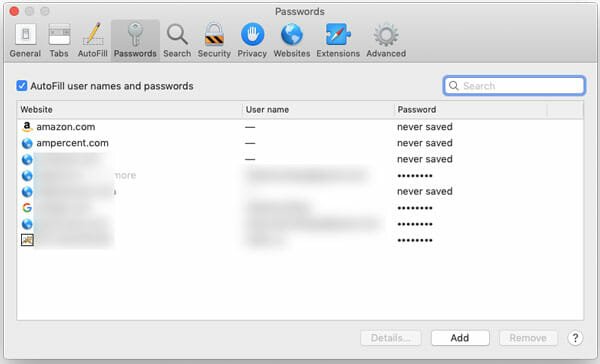
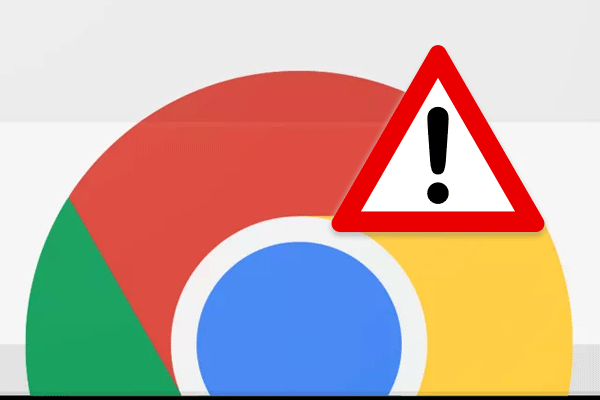
Thanks for taking the time for making this tutorial, really appreciated. I always use Acethinker Video Downloader to save online videos to my laptop for offline playback, It is a free online tool that lets you record your screen right from the browser. Share it here as an alternative method.