20 + Apps, Plugins And Tutorials For Dropbox Fans
Dropbox is one of the best file sync and backup service which allows you to sync files across multiple computers and mobile devices. Apart from file backup, the service also lets you share folders with anyone, so you can use Dropbox for requesting files, documents, songs and even small movies from friends and family members.
Here is a collection of useful Dropbox apps, extensions and tools which you can use for a variety of creative purposes.
Dropbox Copy Plugin- Quickly Move Files and Folders to Dropbox’s Public Folder
The Copy plugin for Dropbox allows you to quickly move files and folders to the public folder of your Dropbox account from Windows right click context menu. Once the files are moved, the plugin copies the link of the file or folder to Windows clipboard.

This plugin makes file sharing really fast, just drag and drop a file over the program window and it’s moved to the public folder of your Dropbox account.
MailDrop- Automatically Send Email Attachments to Your Dropbox Account
If you get a lot of email attachments and always lose them due to overwhelming number of messages received every single hour, check out MailDrop. It’s an insanely useful plugin for Dropbox, which allows you to send all email attachments to a folder in your Dropbox account. The email attachments are sent automatically to your Dropbox account using a custom filter and a unique label – works with Gmail, Yahoo, Hotmail and other email providers.
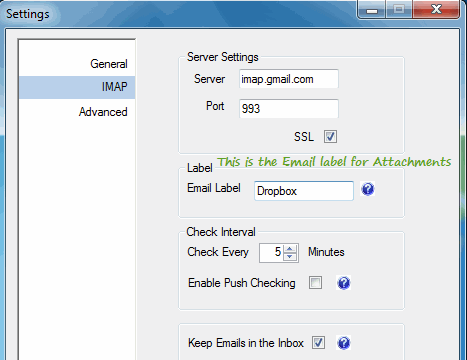
To set up MailDrop, first login to your email account and enable IMAP for all mail. Then create a unique label and name it “Attachments” (or any name of your choice). Next, create a new filter and select the condition “has:Attachments”, this filter will automatically move any email attachment to the created label.
Start MailDrop and enter your Dropbox credentials and the name of the label in the application settings. All set, the application will now check your email account every 5 minutes for incoming attachments and will move them to the Dropbox account automatically. It’s the easiest way to auto download email attachments to your desktop, via Dropbox.
With MailDrop, you will never loose any attachments, files or documents because the program sends a copy of the attached file to your Dropbox account.
Dropbox Extension For Google Chrome
The Dropbox extension for Google Chrome allows you to access files and folders of your Dropbox account from Google Chrome, without having to login to Dropbox every time. After the extension is installed, head over to the extension options and save your Dropbox username and password.
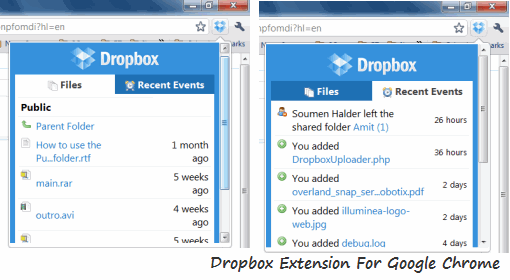
Send to Dropbox – Upload Files to Your Dropbox Account From Email
Send to Dropbox is a popular web service which lets you upload files to your Dropbox account from Gmail, Yahoo and other email providers. To start using the service, all you have to do is connect the service with your Dropbox account and get the unique email address (e.g amit_654iu@sendtodropbox.com).
Now you can attach documents, images, RAR or any other type of file in a new email message and send to this address. The service will create a new folder in your Dropbox account and save all attachments in that folder. This folder will get synced across all the computers where you have Dropbox client installed.
AirDropper – Let Non Dropbox Users upload Files to Your Dropbox account Using Email
Not everyone is tech savy like you, and chances are that your novice friends have never heard of a file syncing service. No problem, as AirDropper fills the gap for Non Dropbox users – the service lets anyone upload files to your Dropbox account from their email.
To get it working, give Airdropper the required permissions and fill out a sample form to request the files from the recipient. Your request will be sent to the email address of the recipient, all they have to do is go to the link and upload the files using a simple web form. Handy!
Droppub: Upload Files to Dropbox From Right Click and Copy Sharing Link
Droppub is an Autohotkey script which creates a new entry in Windows right click context menu. You can use Droppub to upload files to Dropbox’s public folder from desktop and copy the sharing link to windows clipboard.
Dropbox Uploader PHP Script: Allow Anyone to Upload Files to Your Dropbox account
The Dropbox uploader script allows you to create a public webpage using which anyone can upload files to your Dropbox account. All you have to do is download the script and enter your Dropbox account credentials to the source code. Then upload all the files in a directory of your website and it’s done.
Visitors coming to the uploader page can select a file from their computer and hit the “Upload” button to upload the file on your Dropbox account’s chosen folder. (see demo)
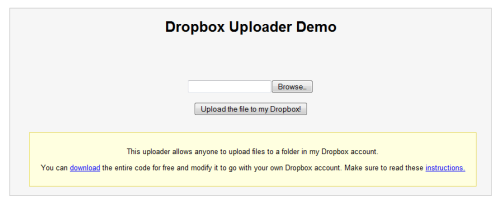
This is very useful when you want a group of people or website visitors to submit files without emailing or using a third party file sharing service. All the files will be downloaded in your computer’s “My Dropbox” folder via the desktop client.
Note: The script also supports password protection to avoid spam uploads. .
Dropittome: Create a Public Dropbox File Upload Portal
Dropittome is a useful website build on the lines of the Dropbox uploader script. You can use the service to create a password protected Dropbox upload portal, where anyone can upload files to your Dropbox account. Just connect your Dropbox account with the app using Oauth and you will be given a unique web address as dropitto.me/username
Once you have your own public Dropbox upload page setup and running, you can point anyone to that page and request them to upload any file, with a maximum file size of 75MB.
Dropbox Tutorials, Tips and Tricks
1. Use Dropbox to host a Static website for Free: Find a free HTML template and locally develop the pages of your static website in an HTML editor. Then create a sub folder in your Dropbox account’s public folder and upload all the HTML files. Copy the link of the folder containing the HTML files and your mini website is live !
2. Run multiple instances of Dropbox in Windows: This tutorial shows how you can use multiple instances of Dropbox on Windows 7 and Windows Vista while the second part discusses how you can do the same in older versions of Windows.
3. Print Files From Any Mobile phone using Dropbox: Digital Inspiration has developed a VBS script which allows you to print files remotely using Dropbox. All you need is a printer connected to the computer and a mobile device for sending print jobs – it could be a BlackBerry, iPhone, iPad, Android or any other web-enabled phone.
4. Unique ways to use Dropbox: Makeuseof author Justin Pot discusses some really useful Dropbox tricks which includes starting a Bittorrent download remotely, synching calendars, to-do lists and saved games.
5. Get some Free Dropbox Storage space: Simply connect your Facebook and Twitter account’s with Dropbox and complete their introductory tour to get up to 1 GB of free storage for Dropbox.
6. Stream Music From Multiple Computers: You can use the Dropbox Audio player extension for Google Chrome and use Dropbox as a media library. So whether it be your laptop, MAC or desktop, you can listen to all the songs from any computer.
7. Sync Greasemonkey Scripts across computers: Dor Shemer shows you the step by step guide on syncing Greasemonkey scripts across any computer, with a little help from Dropbox.
8. Start BitTorrent downloads remotely with Dropbox: This step by step tutorial from Guillermo Esteves shows how you can start your Bittorrent downloads from any computer using Dropbox.
9. Synchronize Firefox Using Dropbox – Rob Wilkerson shows how you can sync Firefox add-ons, user profiles, history, passwords and cookies across multiple computers using Dropbox.
10. Sync Your passwords across multiple computers: Tech guru Adam Pash from Lifehacker illustrates the step by step tutorial on syncing passwords (Keepass and 1Passowrd) with Dropbox.
12. Automatically Backup Your WordPress Blog To Dropbox: The Wp-Time Machine WordPress plugin can automatically backup your entire website to your Dropbox account.
13. Sync files And Folders Outside the My Dropbox Folder: Using Symbolic links, you can sync any file and folder of your computer with your Dropbox account (video demonstration at the end of the article).
14. Finally check out this comprehensice guide on Dropbox by WebAppStorm which lists an overwhelming number of Dropbox tips and tricks, hacks and apps which you may want to use.
Video Tutorials On Dropbox
Regular readers of this blog might know we run a weekly screencast section which features video tutorials on software, tricks, tips and hacks. Here are some of the video tutorials on Dropbox, which we have made recently:
Allow anyone to upload files to your Dropbox account
http://www.youtube.com/watch?v=7GES7P8ZL2I
Use Dropbox For web hosting – Host a static website for free
http://www.youtube.com/watch?v=myu7czfNlCs
Sync files And folders outside the My Dropbox folder
http://www.youtube.com/watch?v=7gRl0cLp88U
What’s your favorite Dropbox trick, hack or customization? Share your ideas in the comments section.
Note: This post will be regularly updated with new Dropbox tricks, so if you have discovered something new or developed any Dropbox script – let us know through a comment and we will add your app to the above list.


